
Photo by Robert Linder on Unsplash
Installing Docker Desktop and Docker Compose on Pop!_OS 22.04: Comprehensive guide
Docker
Docker is a platform for developing, shipping, and running applications in containers.
Containers are lightweight, portable, and self-sufficient units that can package an application and its dependencies, including libraries and configuration files, into a single, consistent environment.
This allows developers to create, deploy, and manage applications more efficiently, regardless of the underlying infrastructure.
Docker Desktop
Docker Desktop is a desktop application that provides an integrated development environment for Docker.
It allows developers to create, run, and manage Docker containers on their local machines with ease.
Two important characteristics are:
Docker Engine: Docker Desktop includes the Docker Engine, which is the core component of Docker, allowing you to create and run containers on your local system.
Container Management: It provides a graphical user interface (GUI) for managing containers and images, making it easier to build, run, and monitor containerized applications.
Let's get down to business
Shall we?
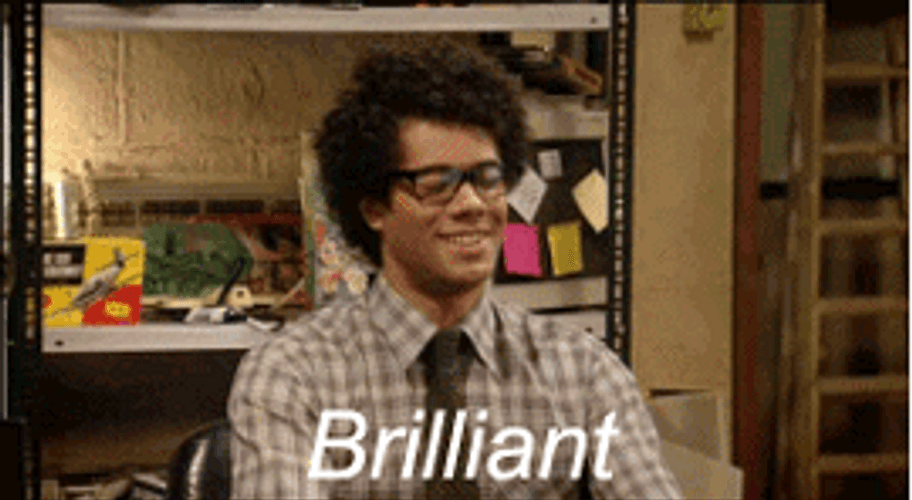
Check your OS (optional)
This step is just to make sure you have Pop!_OS installed.
uname -a
hostnamectl
lsb_release -a
cat /etc/os-release
Output

Update packages info
sudo apt-get update
Running sudo apt-get update is an important step before installing or upgrading packages on your system because it ensures that you have the most up-to-date information about available packages.
Without updating the package index, you might not see the latest versions of software or be able to install new packages that have been added to the repositories since the last update.
Install Docker Engine
Make sure you have Docker Engine installed by clicking here or on the following link:
https://blog.alexandrecalaca.com/installing-docker-engine-on-popos-2204-comprehensive-guide
Go to Docker Desktop installation's page
Click here or on the following link:
https://docs.docker.com/desktop/install/ubuntu/
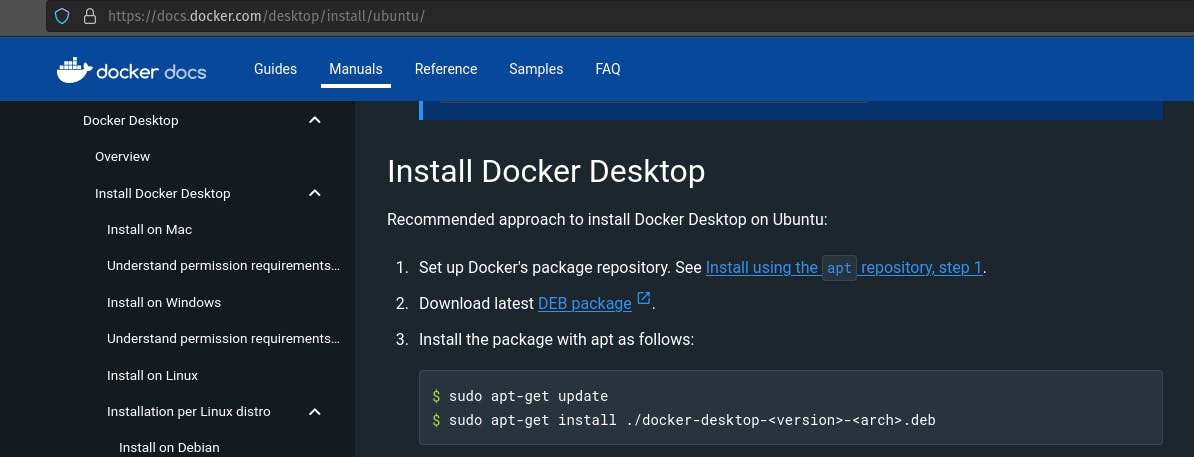
Download the Deb package

Install the package
sudo apt install ./Downloads/docker-desktop-4.26.0-amd64.deb
Output
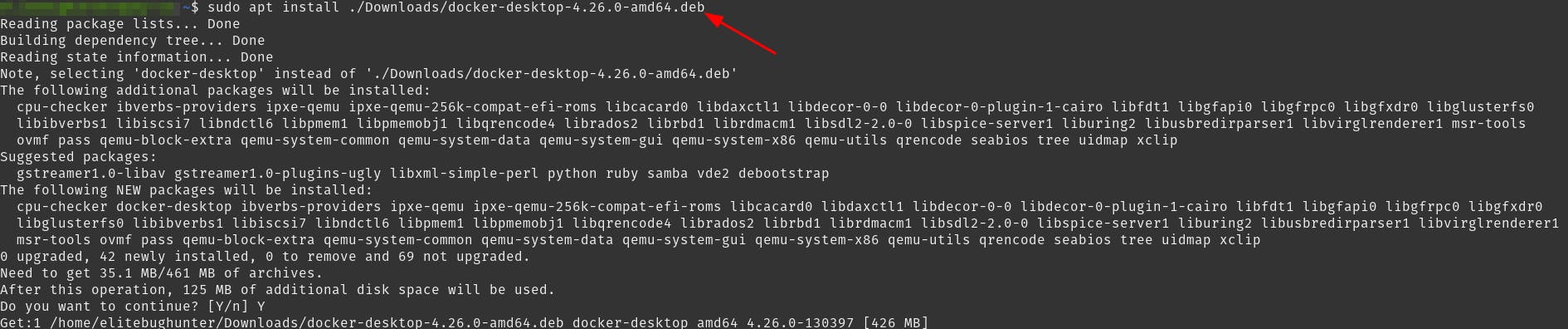
Error message
At the end of the installation process, apt displays an error due to installing a downloaded package. Just ignore it.

Launch Docker Desktop
systemctl --user start docker-desktop
Accept Docker subscription
Accept Docker Subscription Service Agreement.

Sign up (optional)
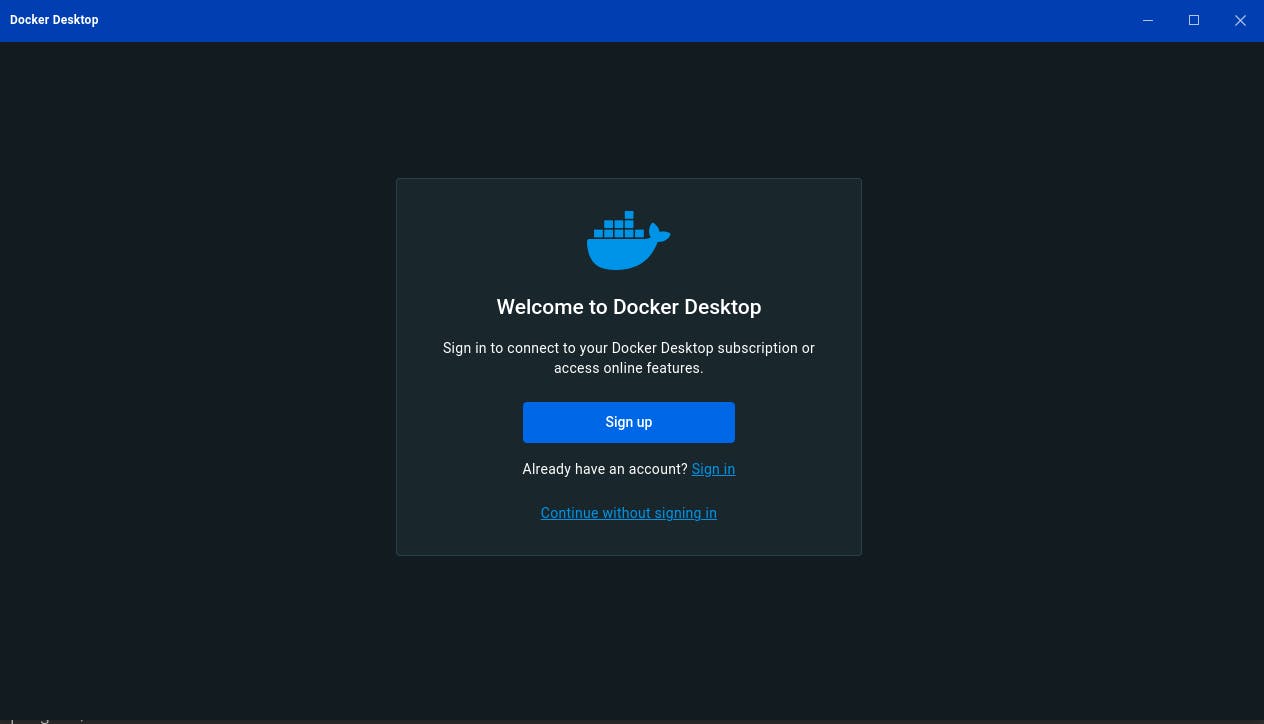
Check all Docker versions
The Docker Desktop installer updates Docker Compose and the Docker CLI binaries on the host. It installs Docker Compose V2 and gives users the choice to link it as docker-compose from the Settings panel.
docker compose version
docker --version
docker version
output

Check Docker status
sudo systemctl status docker
Output

The command is used to manage and control system services on Linux systems that use systemd as their init system is systemctl.
systemd is a system and service manager commonly used in modern Linux distributions.
Enable Docker Desktop on login
systemctl --user enable docker-desktop
Output

Done
Celebrate

Let's network
Final thoughts
Thank you for reading this article.
If you have any questions, thoughts, suggestions, or corrections, please share them with us.
We appreciate your feedback and look forward to hearing from you.
Feel free to suggest topics for future blog articles. Until next time!

