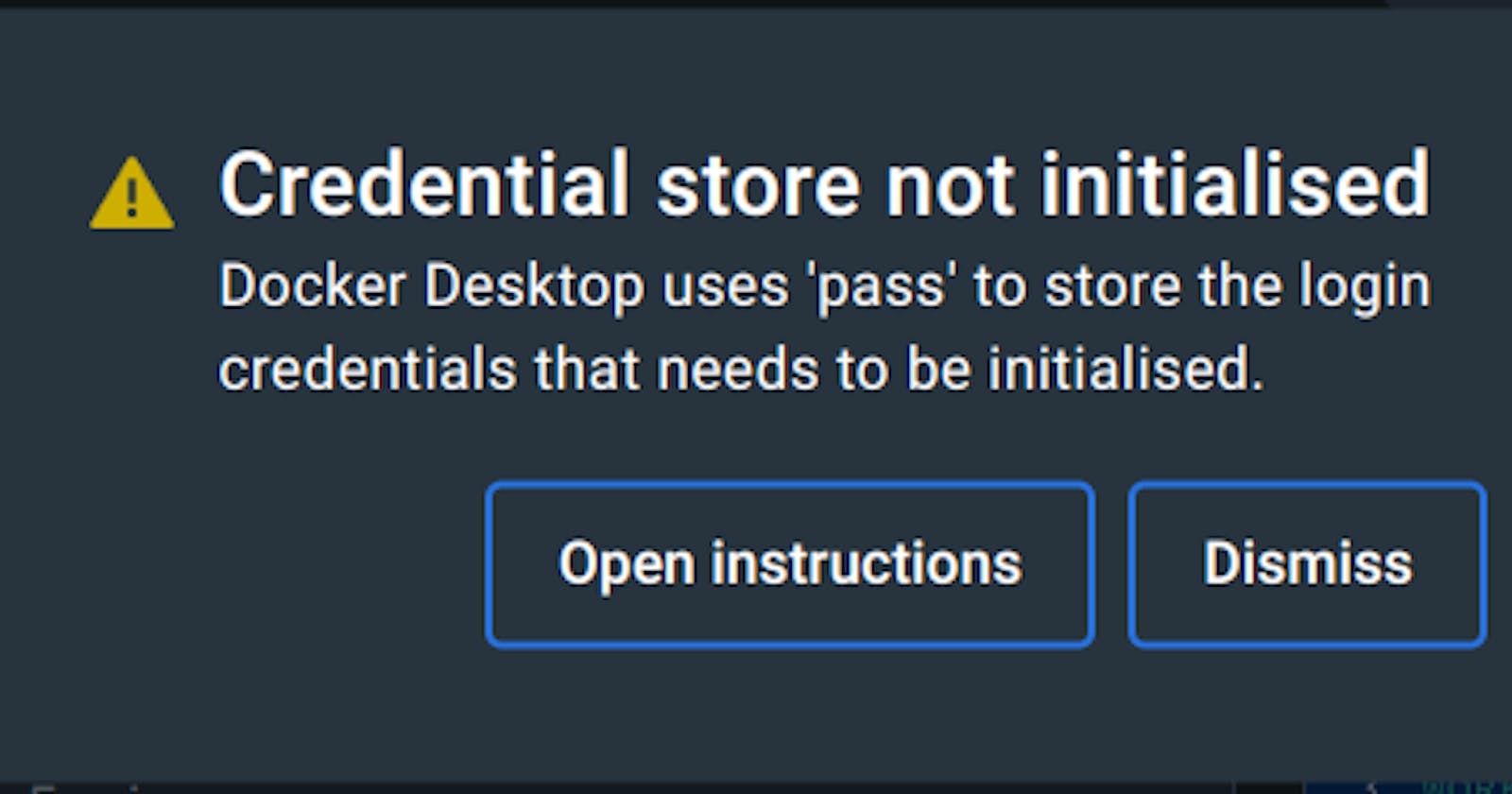Resolving Docker 'Credential Store Not Initialized' Error on Deepin Linux OS 20.9
Table of contents
- Situation
- Credential store not initialised
- Solution
- Check your OS (optional)
- Check Docker installation (optional)
- Check Docker desktop installation (optional)
- Generate a gpg key
- Provide information
- Choose a passphrase
- Visualize your gpg key
- List the keys
- Copy your public key
- Initialize pass
- Open Docker desktop
- Login
- Proceed to Docker desktop
- Logged in
- Done
- Celebrate
- Let's become friends
- Final thoughts
Situation
Credential store not initialised
Docker Desktop uses 'pass' to store the login credentials that needs to be initialised.
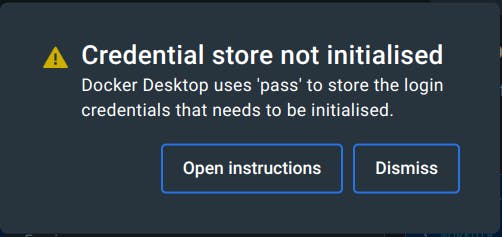
Credential store not initialised
Docker Desktop is a desktop application that provides an integrated development environment for Docker.
The error message we're seeing, credential store not initialised is related to Docker's credential store, which is used to securely store and manage login credentials for Docker registries.
Docker uses different credential helpers or credential stores on different platforms, and on Linux, it often uses pass as one of the credential helpers.
Let's get down to business
shall we?
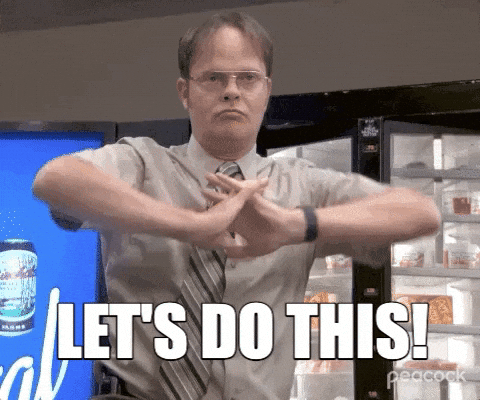
Solution
Check your OS (optional)
This step is just to make sure you have Deepin Linux installed.
lsb_release -a
hostnamectl
cat /etc/os-release
uname -a
Output
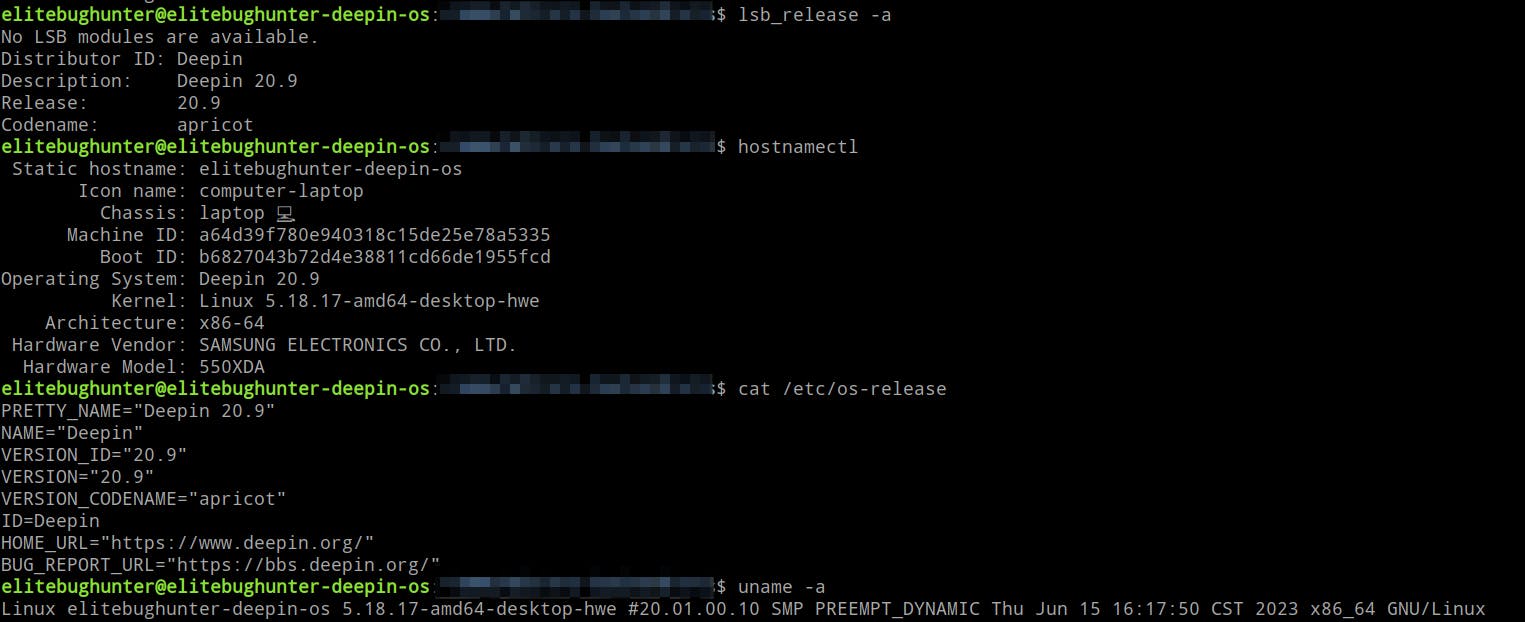
Check Docker installation (optional)
Make sure your Docker is up and running here or through the following link:
Check Docker desktop installation (optional)
Make sure your Docker desktop is up and running here or through the following link: https://blog.alexandrecalaca.com/how-to-configure-docker-desktop-on-deepin-linux-os-209
Generate a gpg key
gpg --generate-key
The gpg --generate-key command is used to generate a new GPG (GNU Privacy Guard) key pair.
GPG is a widely used open-source software for encrypting and signing data and is commonly used for securing email communications, verifying the authenticity of software packages, and protecting sensitive information.
Provide information
Provide real name and email address
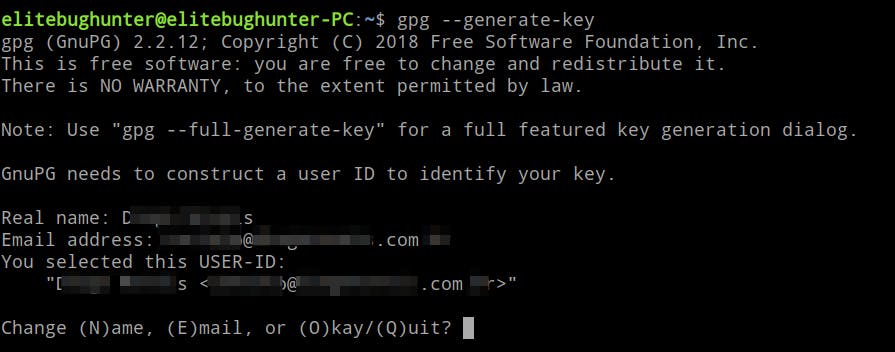
Choose a passphrase
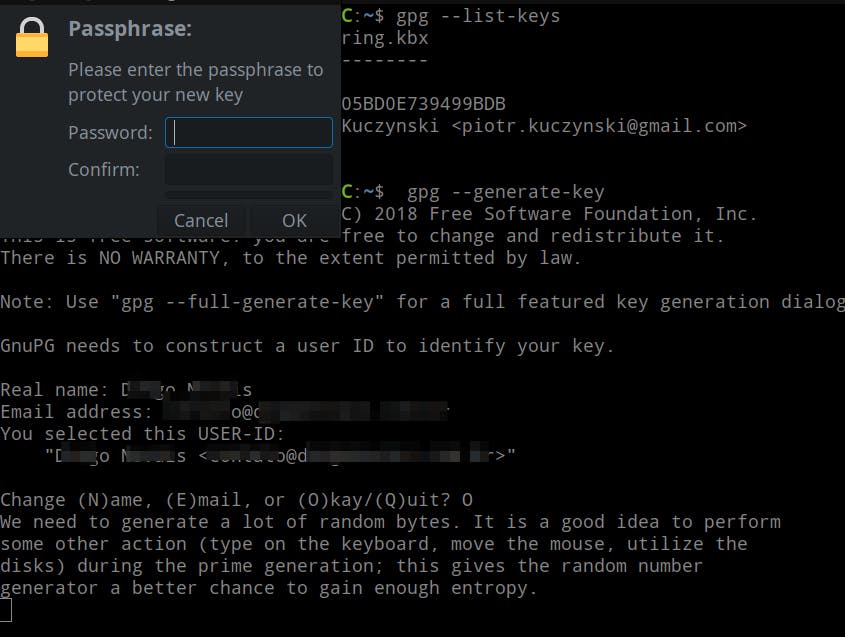
Visualize your gpg key
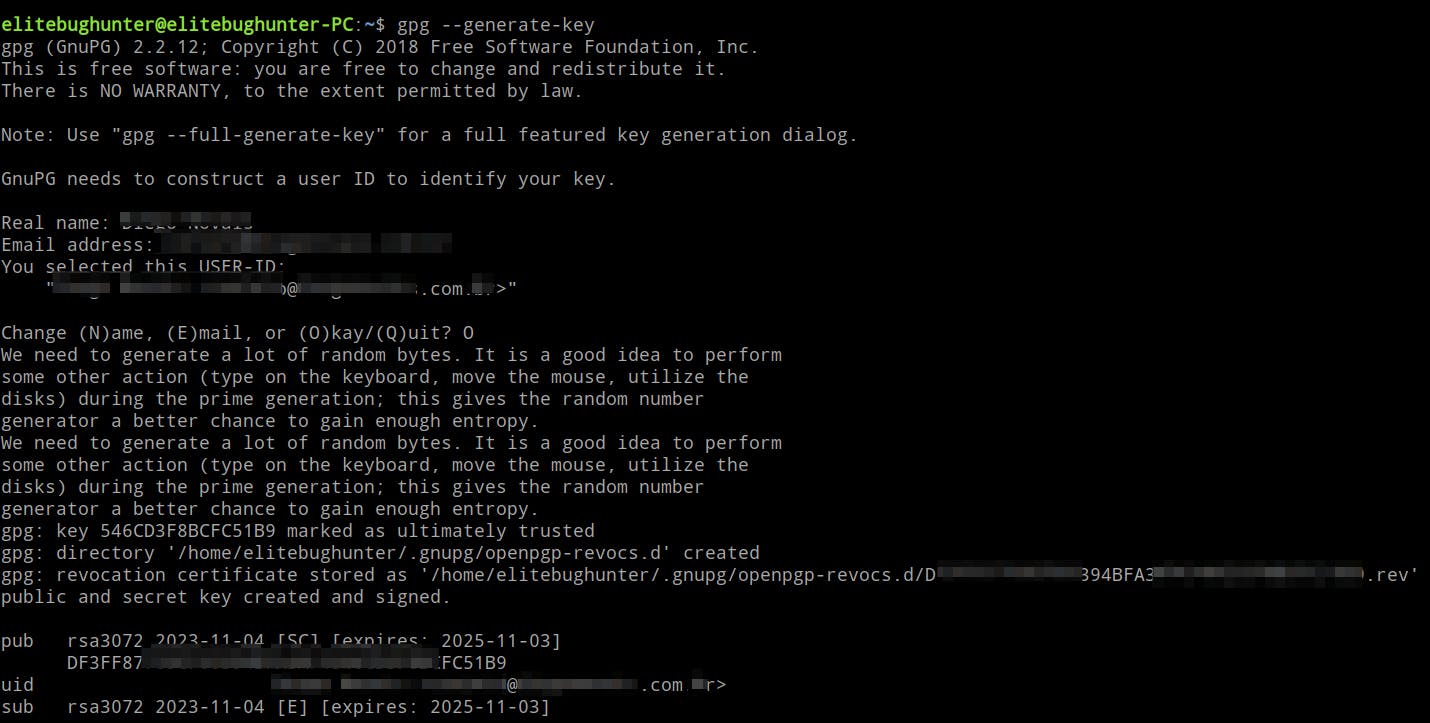
List the keys
The following lists all the public keys
gpg --list-keys
Output
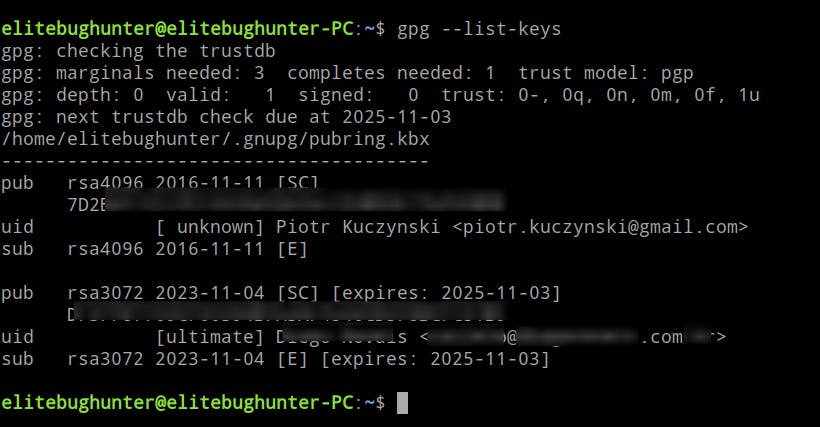
Just in case you want to list all your private keys, you should run the following command:
gpg --list-secret-keys
Copy your public key
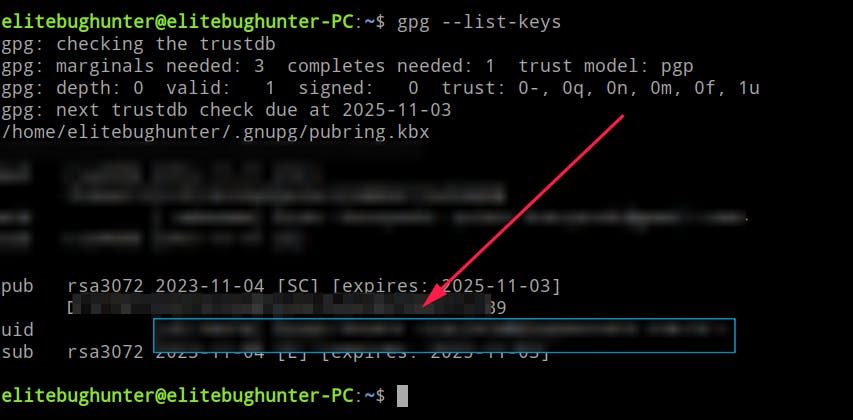
Initialize pass
pass init your-key
It should be something like the following:
pass init DAZF877093FCF03Z4BFA3A0456CD93F8BCFC51B4
Output

Open Docker desktop
Click on sign-in
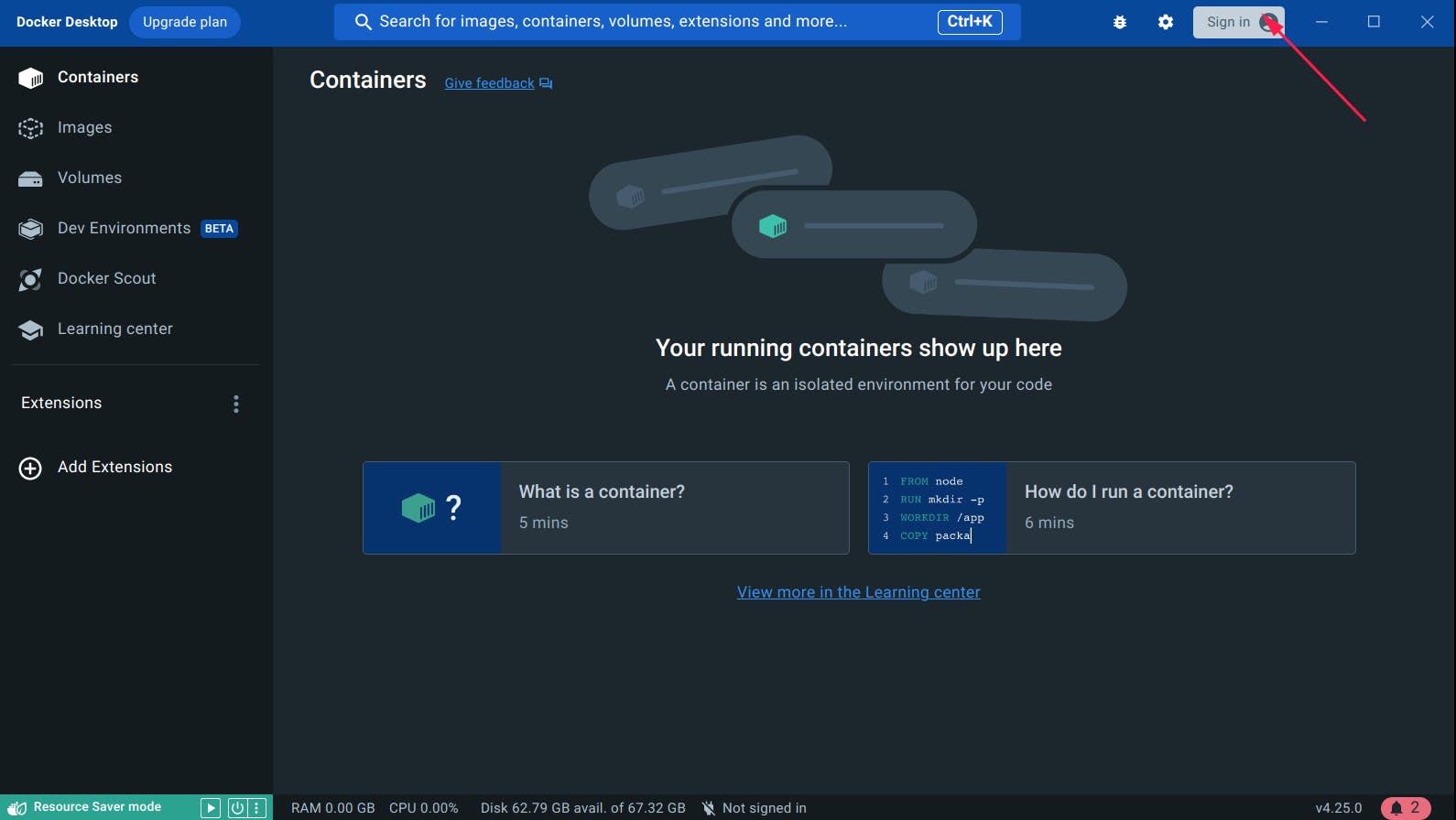
Login
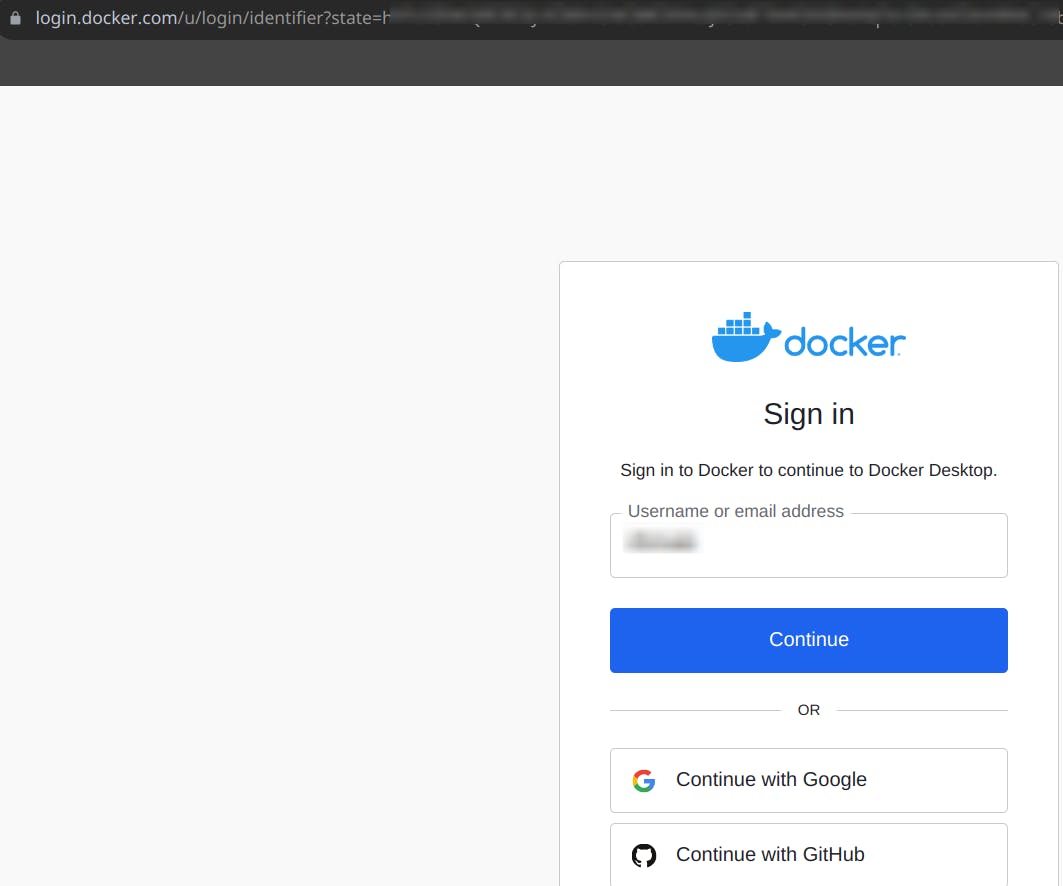
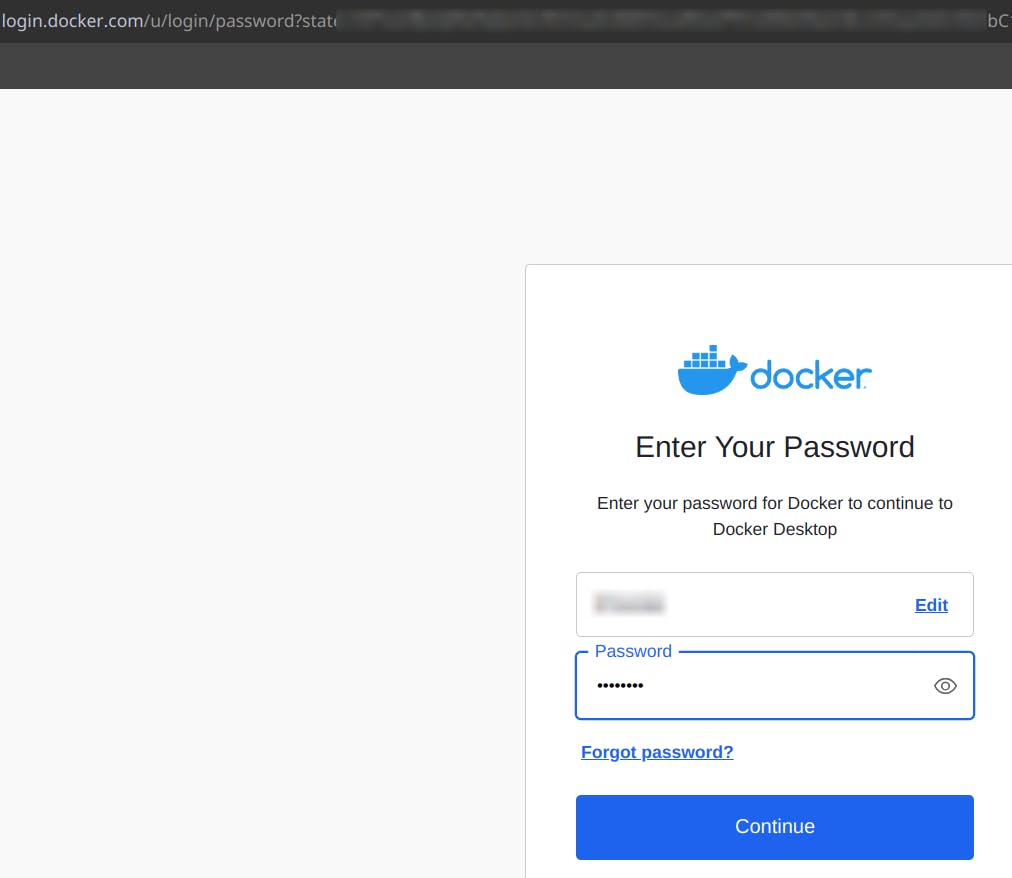
Proceed to Docker desktop
Click on Open xdg-open
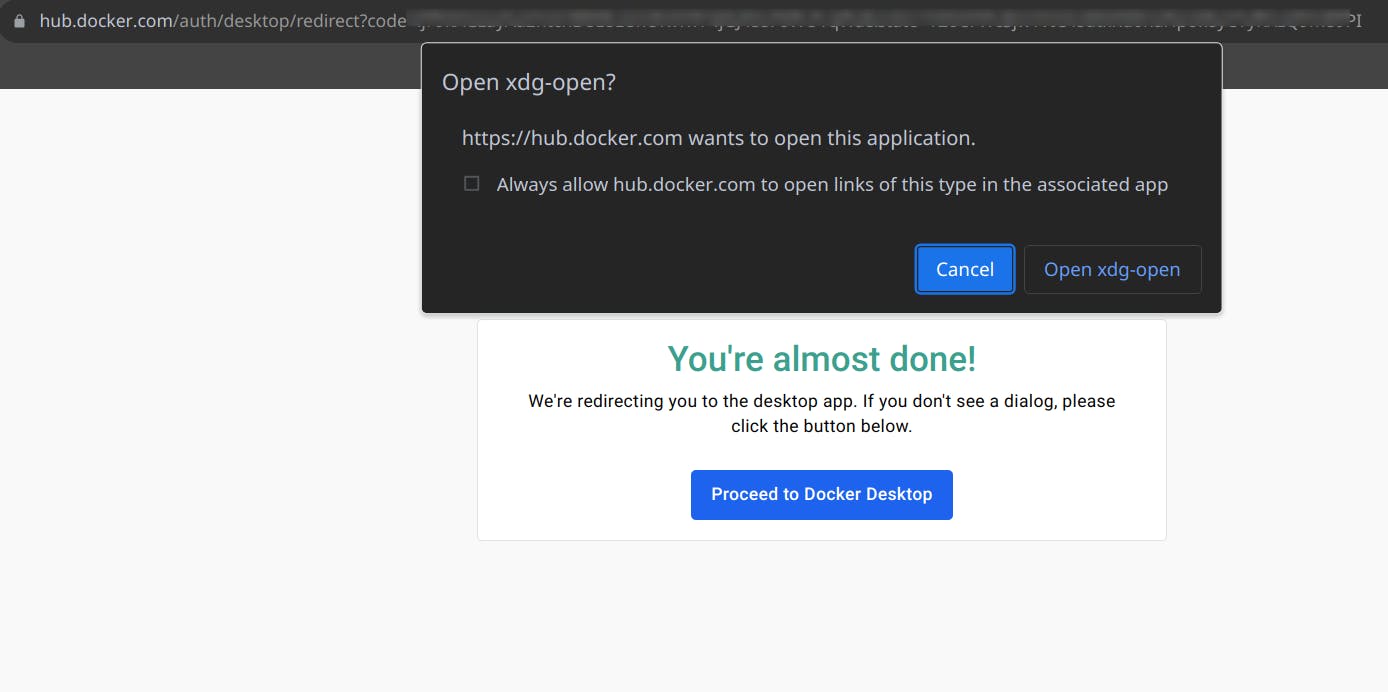
Logged in
Now, you should see your logged in.
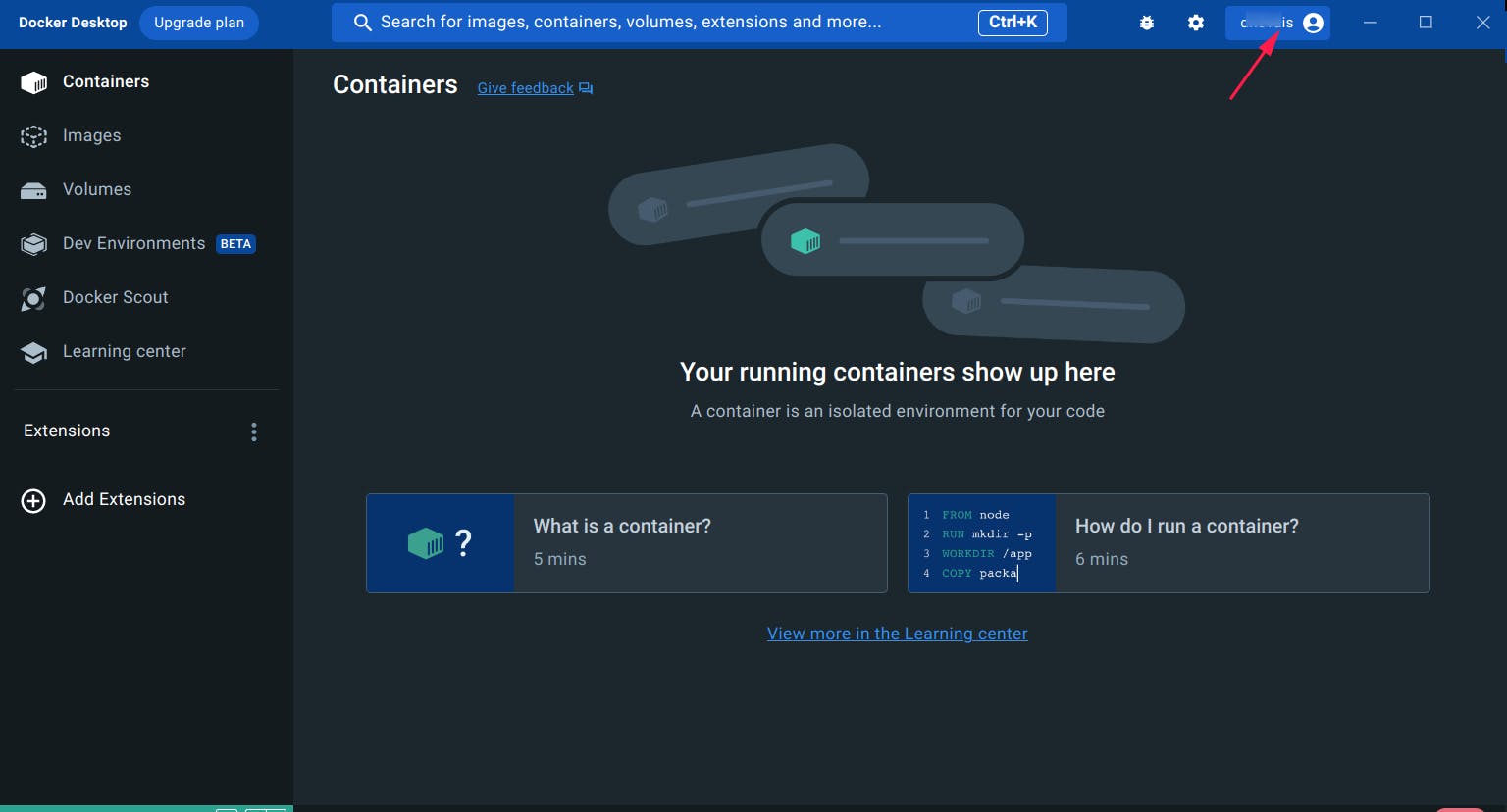
Done
Celebrate
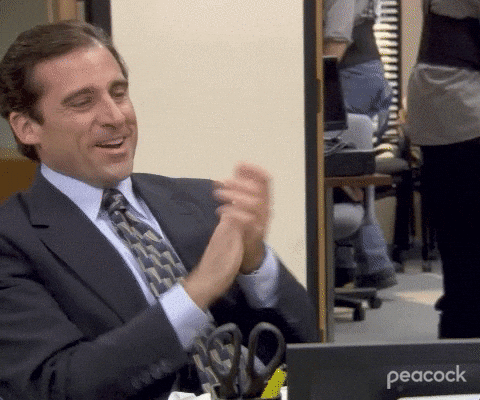
Let's become friends
Final thoughts
Thank you for reading this article.
If you have any questions, thoughts, suggestions, or corrections, please share them with us.
We appreciate your feedback and look forward to hearing from you.