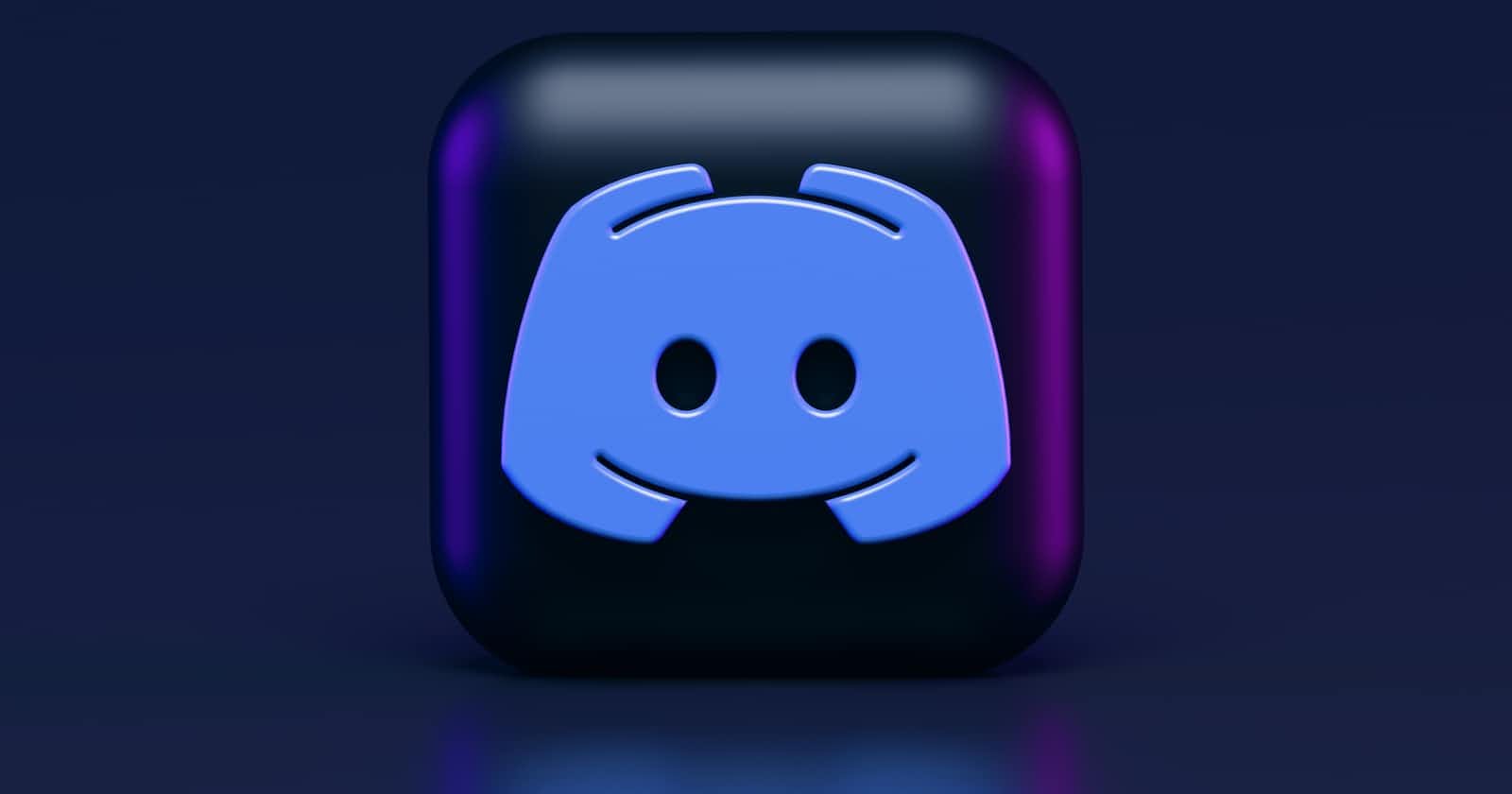Discord
Discord is a popular communication platform that primarily focuses on enabling text, voice, and video communication.
It was initially created for gamers to communicate with each other while playing online games, but it has since grown to become a widely used communication tool for various communities and purposes.
Note
My articles are constantly evolving, and I welcome any feedback, corrections, or suggestions you may have. Please don't hesitate to share them with me, and I'll be grateful for your input.
Give me a shout or add me:
Let's get down to business
shall we?
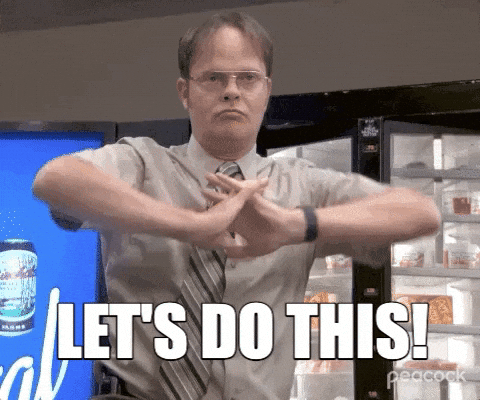
Check your OS (optional)
This step is just to make sure you have Deepin Linux installed.
lsb_release -a
hostnamectl
cat /etc/os-release
uname -a
Output
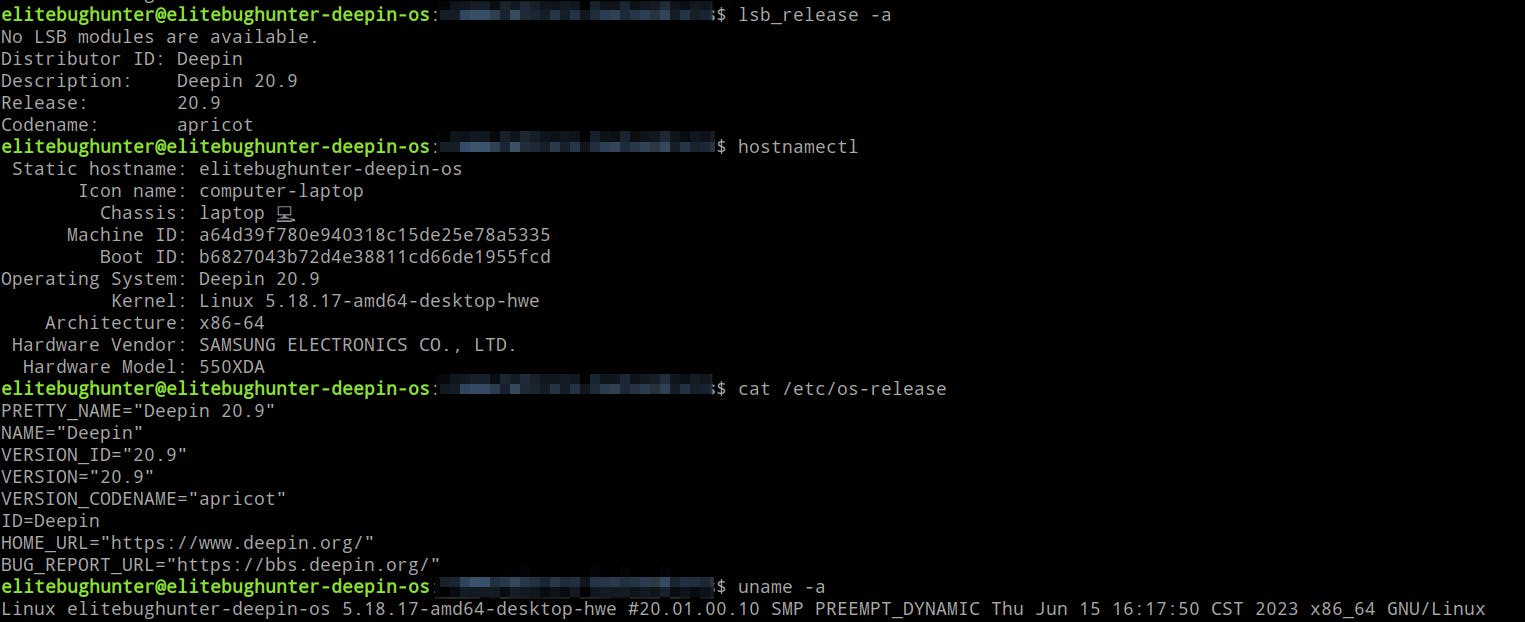
Navigate to the official page
Go to the following link and click on Download
https://discord.com/download
Output
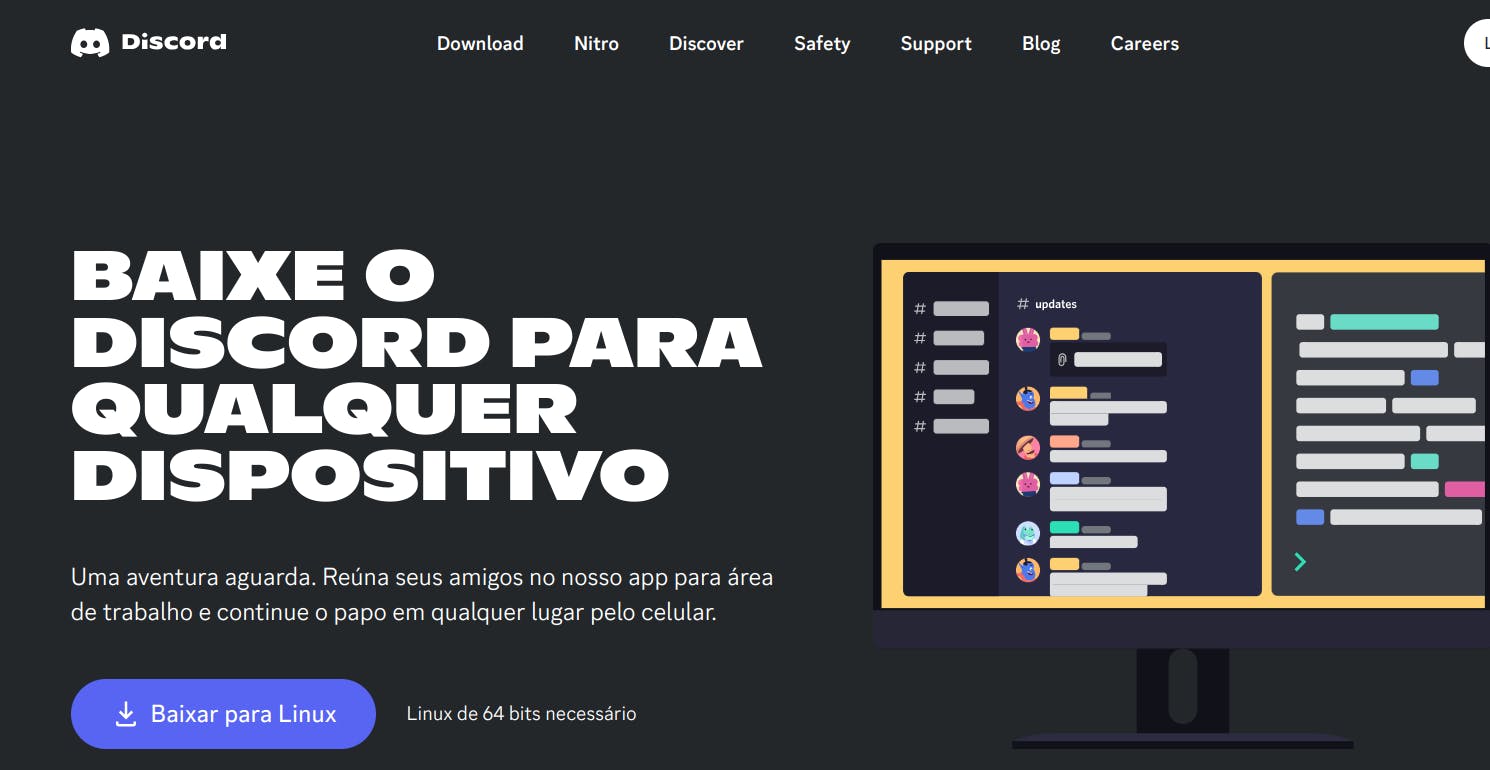
Save the deb package
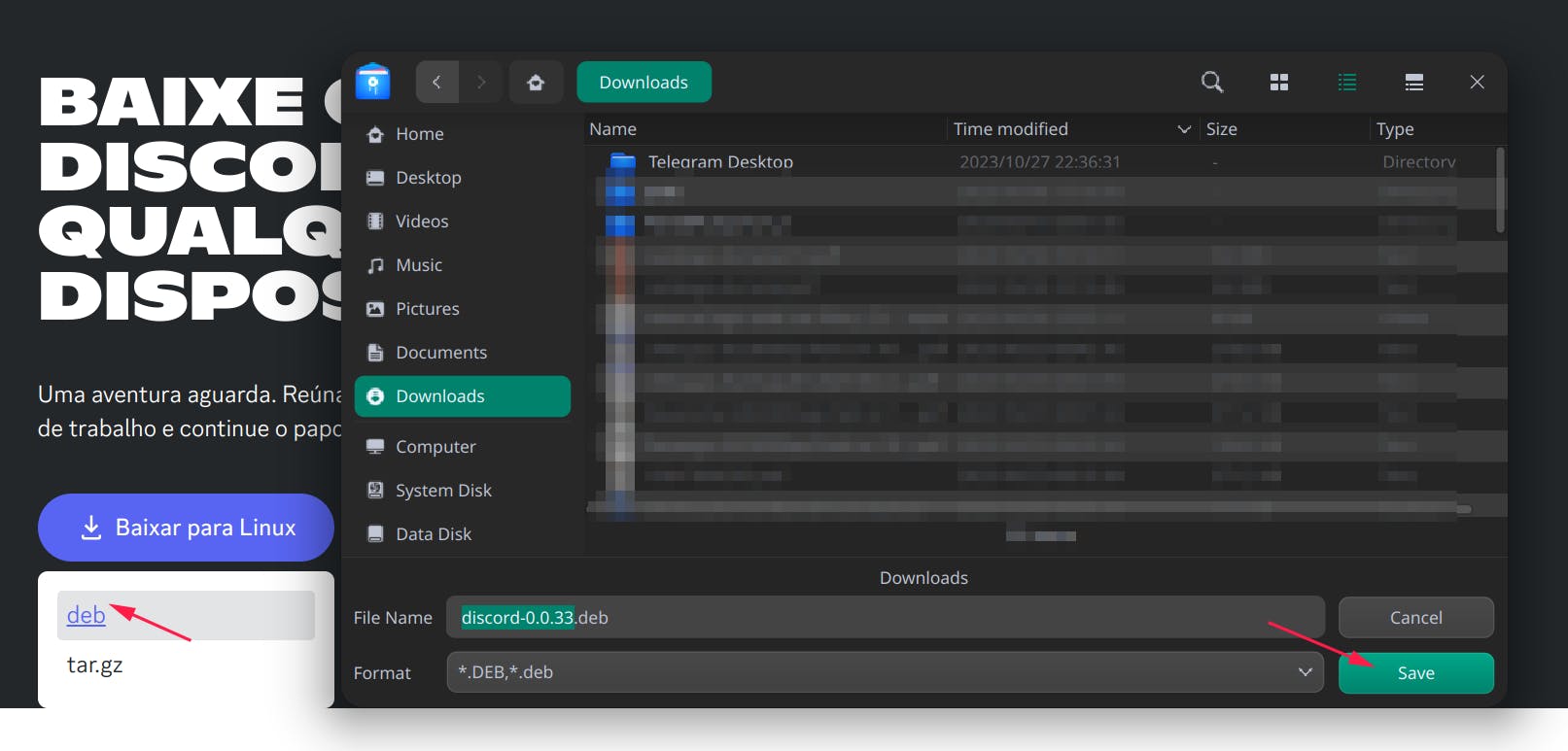
Install
sudo dpkg -i ~/Downloads/discord-0.0.33.deb
Replace Downloads/discord-0.0.33.deb with your actual filename and path.
Output
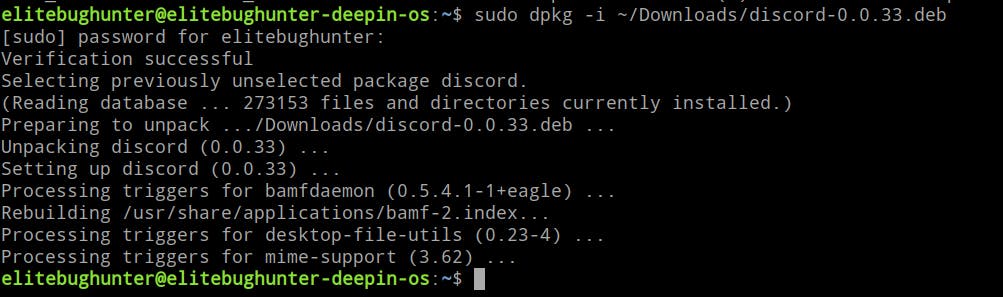
Brief explanation
The sudo dpkg -i discord-package-name.deb command is used to install a Debian package (with a .deb extension) on a Debian-based Linux system, such as Ubuntu or Deepin.
dpkg is the Debian Package Manager, a tool used to install, configure, and manage software packages on Debian-based systems.
-i is an option for the dpkg command, which specifies that you want to install a package.
Run
discord
Output
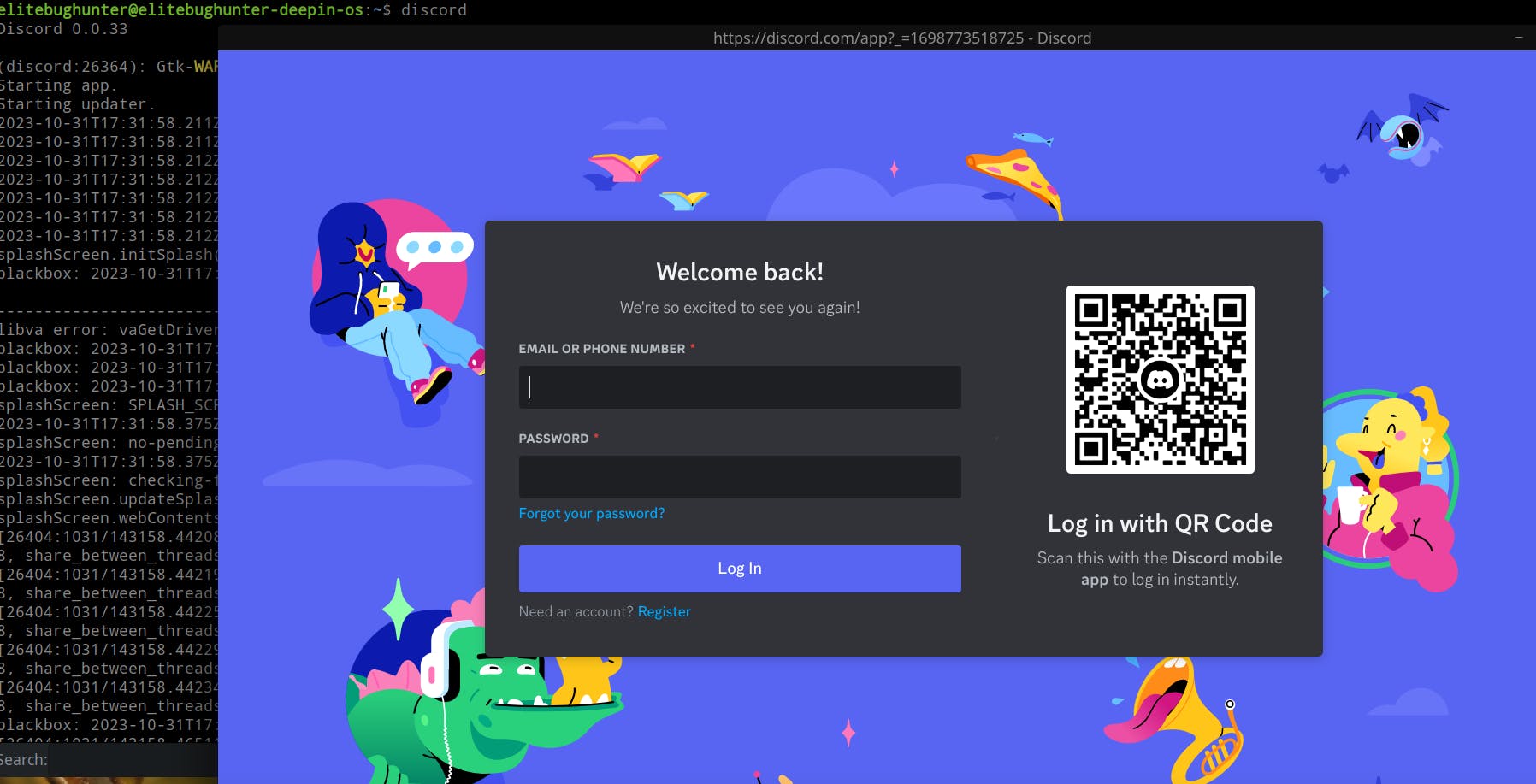
Done
Celebrate
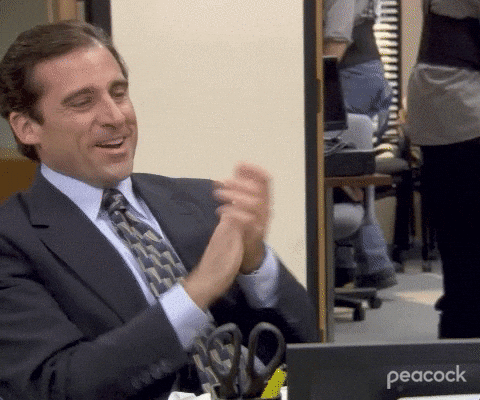
Let's become friends
Final thoughts
Thank you for reading this article.
If you have any questions, thoughts, suggestions, or corrections, please share them with us.
We appreciate your feedback and look forward to hearing from you.
Feel free to suggest topics for future blog articles. Until next time!