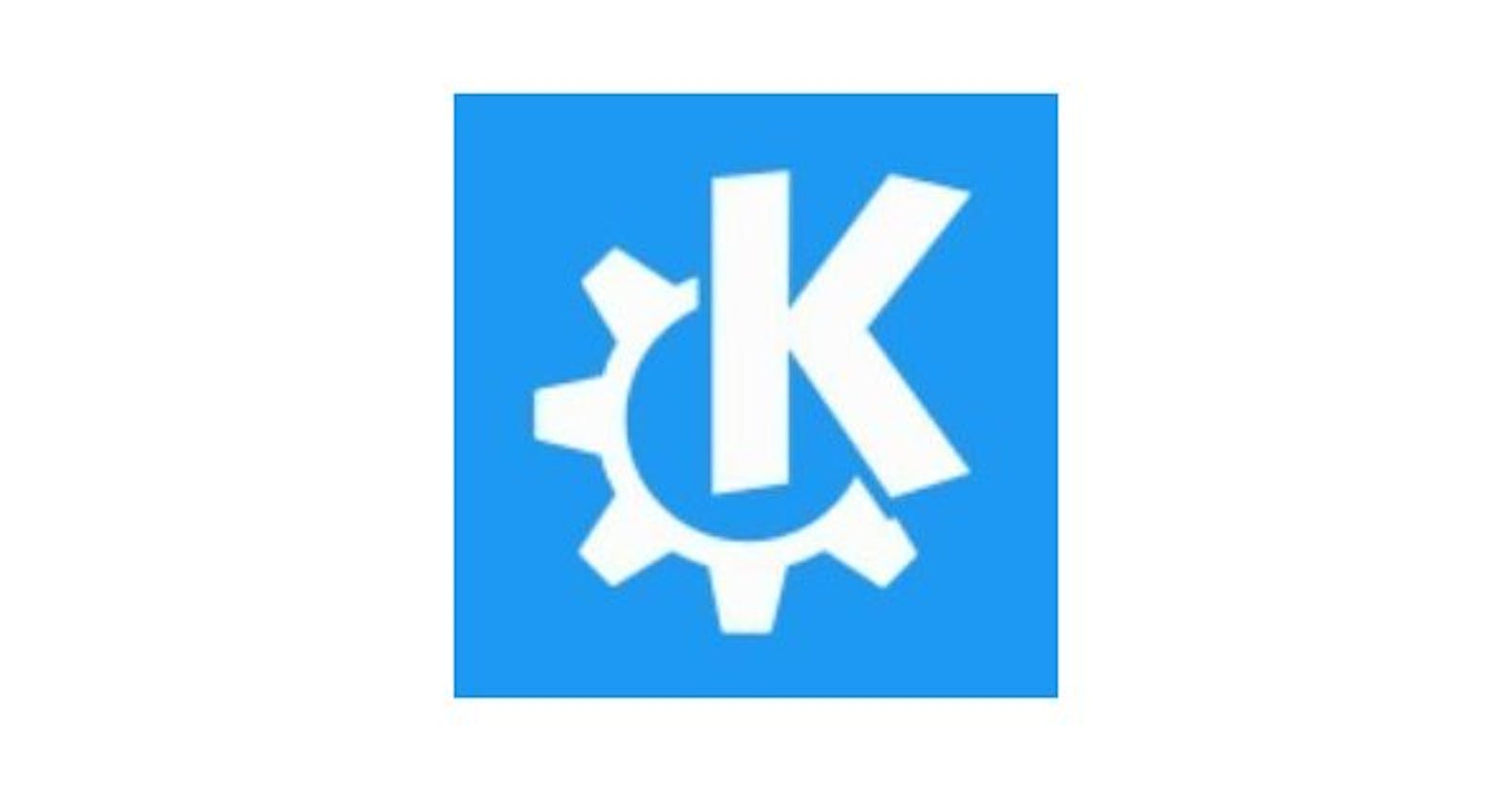How to install Konsole Terminal Emulador on Deepin OS 20.9 or any other Ubuntu-based Linux distro
Check your OS
Let me show you three approaches to check what operating system you're using and if it's Ubuntu-Debian based.
Linux Standard Base approach
The command lsb_release -a is used to display information about the Linux Standard Base (LSB) and distribution-specific information of your Linux system.
The lsb_release command is useful for identifying the distribution and its version in a standardized manner, particularly if you are writing scripts or need to retrieve distribution information programmatically.
In your terminal
lsb_release -a
Output
No LSB modules are available.
Distributor ID: Deepin
Description: Deepin 20.9
Release: 20.9
Codename: apricot

Operating System release
The cat /etc/os-release command is used to display information about the operating system (OS) release in a Linux-based system.
This information can be particularly useful for scripting and automation tasks when you need to determine the distribution and version of the Linux system you are working with. It provides a standardized way to access this information across different Linux distributions.
In your terminal
cat /etc/os-release
Output might look like:
calaca@calaca-PC ~ $ cat /etc/os-release
PRETTY_NAME="Deepin 20.9"
NAME="Deepin"
VERSION_ID="20.9"
VERSION="20.9"
VERSION_CODENAME="apricot"
ID=Deepin
HOME_URL="https://www.deepin.org/"
BUG_REPORT_URL="https://bbs.deepin.org/"

Debian-based distro
The cat /etc/debian_version command is used to display the version number of the Debian Linux distribution installed on your system. When you run this command, it will typically output a string representing the Debian version.
In your terminal:
cat /etc/debian_version
Your output might look like:
calaca@calaca-PC ~ $ cat /etc/debian_version
10.10

This information can be helpful when you need to identify the specific version of Debian installed on your system, especially when dealing with software installations or configurations that may be version-dependent.
Update the package lists
The sudo apt update command is used to update the package lists for packages available for installation from the repositories configured on your Debian-based Linux system.
It doesn't actually update the software packages themselves; instead, it refreshes the information about available packages.
In your terminal:
sudo apt update
Install
The sudo apt install konsole command is used to install the "Konsole" terminal emulator on a Debian-based Linux system.
sudo apt install konsole
Output might look like:
calaca@calaca-PC ~ $ sudo apt install konsole
Reading package lists... Done
Building dependency tree
Reading state information... Done
The following packages were automatically installed and are no longer required:
deepin-pw-check fonts-lato gstreamer1.0-fluendo-mp3 imageworsener libatkmm-1.6-1v5 libcairomm-1.0-1v5 libdavs2-16 libdeepin-authenticate libdframeworkdbus-dev
libdumbnet1 libgtkmm-3.0-1v5 libjs-jquery libllvm11 libmaxminddb0 libmspack0 libnppc11 libnppicc11 libnppidei11 libnppig11 libpangomm-1.4-1v5 libqtermwidget5-0
libsmi2ldbl libwireshark-data libwireshark11 libwiretap8 libwscodecs2 libwsutil9 libxavs2-13 libxmlsec1 libxmlsec1-openssl qtermwidget5-data ruby-did-you-mean
ruby-minitest ruby-net-telnet ruby-power-assert ruby-test-unit ruby-xmlrpc rubygems-integration x11-apps x11-session-utils xinit
Use 'sudo apt autoremove' to remove them.
The following additional packages will be installed:
konsole-kpart libkf5notifyconfig-data libkf5notifyconfig5
The following NEW packages will be installed:
konsole konsole-kpart libkf5notifyconfig-data libkf5notifyconfig5
0 upgraded, 4 newly installed, 0 to remove and 13 not upgraded.
Need to get 1,217 kB of archives.
After this operation, 6,002 kB of additional disk space will be used.
Do you want to continue? [Y/n] Y
Get:1 https://community-packages.deepin.com/deepin apricot/main amd64 konsole-kpart amd64 4:18.04.0-1+rb2 [417 kB]
Get:2 https://community-packages.deepin.com/deepin apricot/main amd64 libkf5notifyconfig-data all 5.54.0-1+rb1 [47.5 kB]
Get:3 https://community-packages.deepin.com/deepin apricot/main amd64 libkf5notifyconfig5 amd64 5.54.0-1+rb1 [32.1 kB]
Get:4 https://community-packages.deepin.com/deepin apricot/main amd64 konsole amd64 4:18.04.0-1+rb2 [720 kB]
Fetched 1,217 kB in 4s (304 kB/s)
Selecting previously unselected package konsole-kpart.
(Reading database ... 281378 files and directories currently installed.)
Preparing to unpack .../konsole-kpart_4%3a18.04.0-1+rb2_amd64.deb ...
Unpacking konsole-kpart (4:18.04.0-1+rb2) ...
Selecting previously unselected package libkf5notifyconfig-data.
Preparing to unpack .../libkf5notifyconfig-data_5.54.0-1+rb1_all.deb ...
Unpacking libkf5notifyconfig-data (5.54.0-1+rb1) ...
Selecting previously unselected package libkf5notifyconfig5:amd64.
Preparing to unpack .../libkf5notifyconfig5_5.54.0-1+rb1_amd64.deb ...
Unpacking libkf5notifyconfig5:amd64 (5.54.0-1+rb1) ...
Selecting previously unselected package konsole.
Preparing to unpack .../konsole_4%3a18.04.0-1+rb2_amd64.deb ...
Unpacking konsole (4:18.04.0-1+rb2) ...
Setting up konsole-kpart (4:18.04.0-1+rb2) ...
Setting up libkf5notifyconfig-data (5.54.0-1+rb1) ...
Setting up libkf5notifyconfig5:amd64 (5.54.0-1+rb1) ...
Setting up konsole (4:18.04.0-1+rb2) ...
Processing triggers for desktop-file-utils (0.23-4) ...
Processing triggers for mime-support (3.62) ...
Processing triggers for libc-bin (2.28.21-1+deepin-1) ...
Processing triggers for bamfdaemon (0.5.4.1-1+eagle) ...
Rebuilding /usr/share/applications/bamf-2.index...
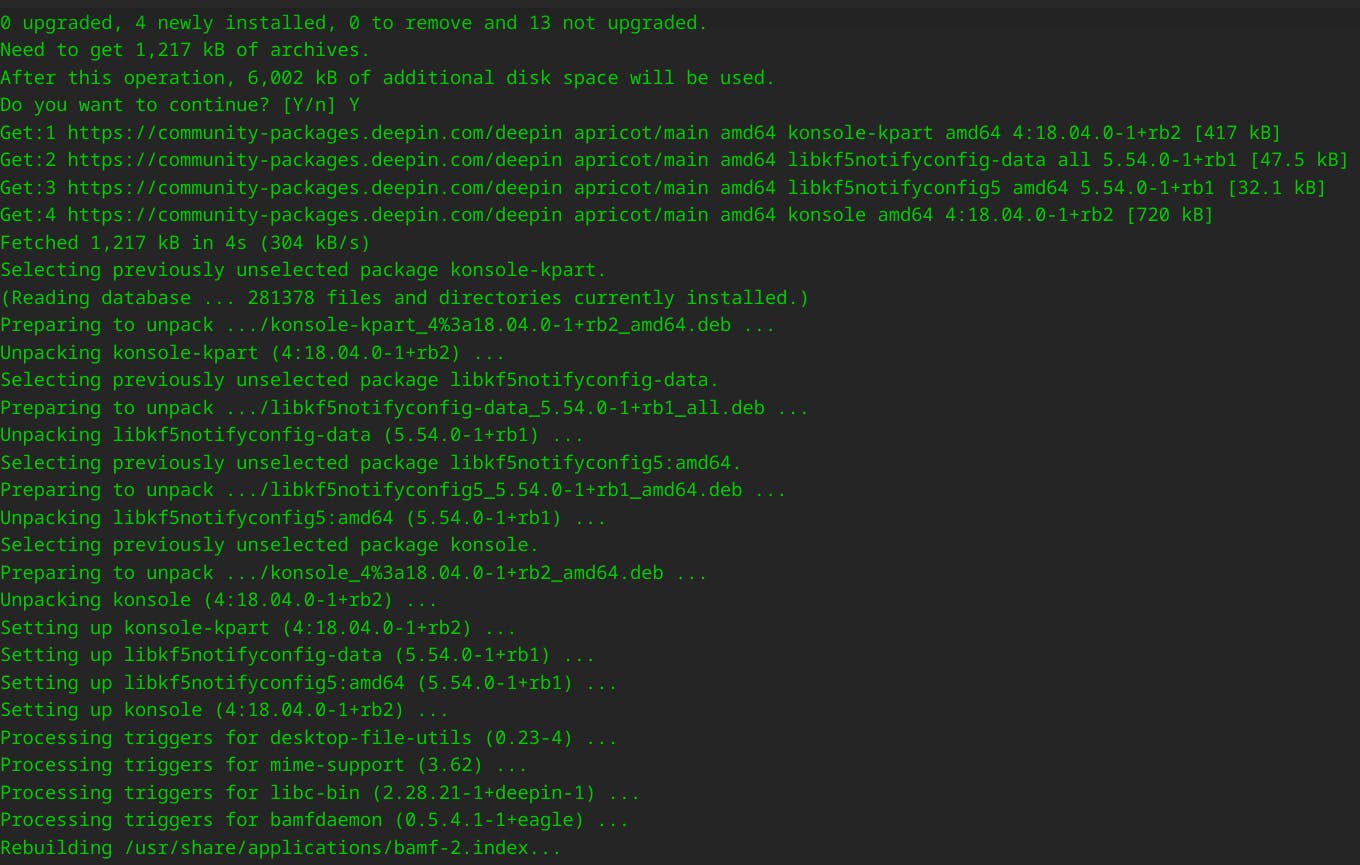
Double-check installation
Check version
konsole --version
output:
konsole 18.04.0
Check executable
The which konsole command is used to determine the location of the "konsole" executable in your system's PATH.
When you run this command, it will display the full path to the "konsole" executable if it is installed on your system and available in your PATH.
which konsole
Output:
calaca@calaca-PC ~ $ which konsole
/usr/bin/konsole
calaca@calaca-PC ~ $
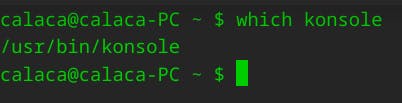
Run Konsole
In your terminal
konsole
Your output might look like:

Celebrate
You've made it. Way to go!

Let's become business friends
Final thoughts
I hope this article helped you. Let me know if you have any questions. Your thoughts, suggestions and corrections are more than welcome. By the way, feel free to drop your suggestions on new blog articles
See you next time.