Anki
Anki is a program that makes remembering things easy. Because it's a lot more efficient than traditional study methods, you can either greatly decrease your time spent studying, or greatly increase the amount you learn.
Anki uses the spaced repetition concept, which is an evidence-based learning technique that is usually performed with flashcards.
Check your OS
This step is just to make sure you have Linux Mint or a **Ubuntu-**based Linux distribution.
cat /etc/os-release
lsb_release -a
uname -a
Let's get down to business
shall we?
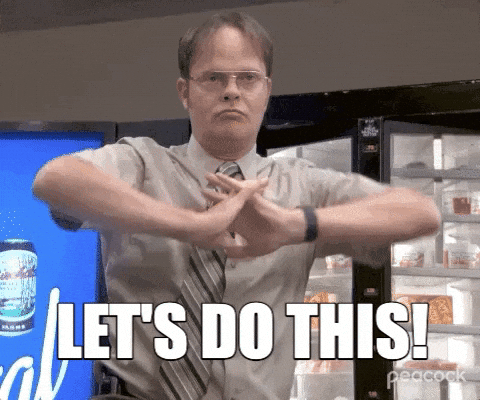
Open a Terminal
Open a terminal window on your Linux Mint 21 system. You can typically do this by pressing Ctrl + Alt + T or search for "Terminal" in the application launcher.
Ctrl + Alt + T
Run requirements
sudo apt install libxcb-xinerama0 libxcb-cursor0
Update your system
Open the terminal and run the following command:
sudo apt update
The output will look something like the following:
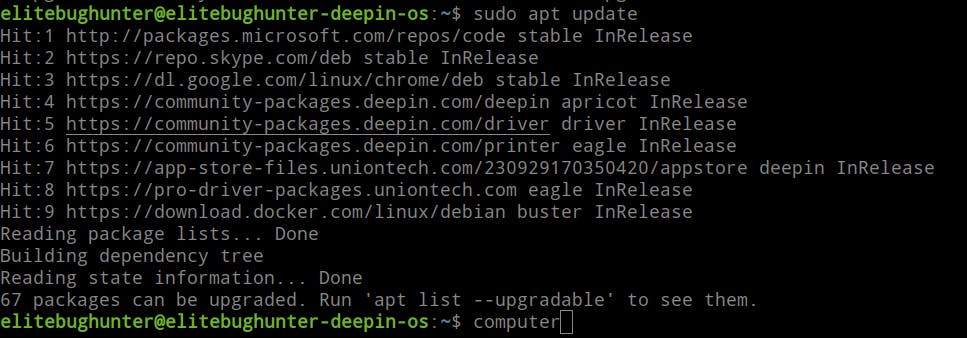
Download the installer
The official installer can be found directly here or you can check other alternate versions in this page.
Install zstd
Zstandard, often abbreviated as zstd, is a free, open-source, real-time compression algorithm. It is a fast lossless compression algorithm, targeting real-time compression scenarios at zlib-level and better compression ratios.
sudo apt install zstd
Output
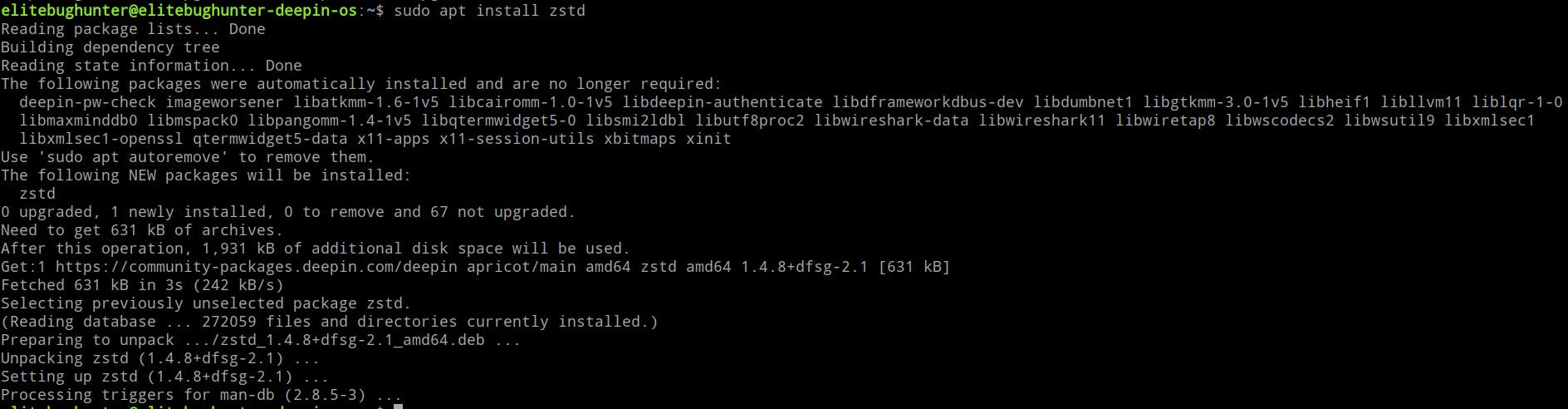
Extract files from the downloaded installer
tar xaf Downloads/anki-2.1.66-linux-qt6.tar.zst -C Downloads/
Output
The tar command is used for handling archives.
The x flag extracts files from an archive.
The a flag automatically determine the archive format based on the file extension.
The f specifies the archive file to work with. You should follow this option with the name of the archive file.
Execute the installer
cd Downloads/anki-2.1.66-linux-qt6/
sudo ./install.sh
Output
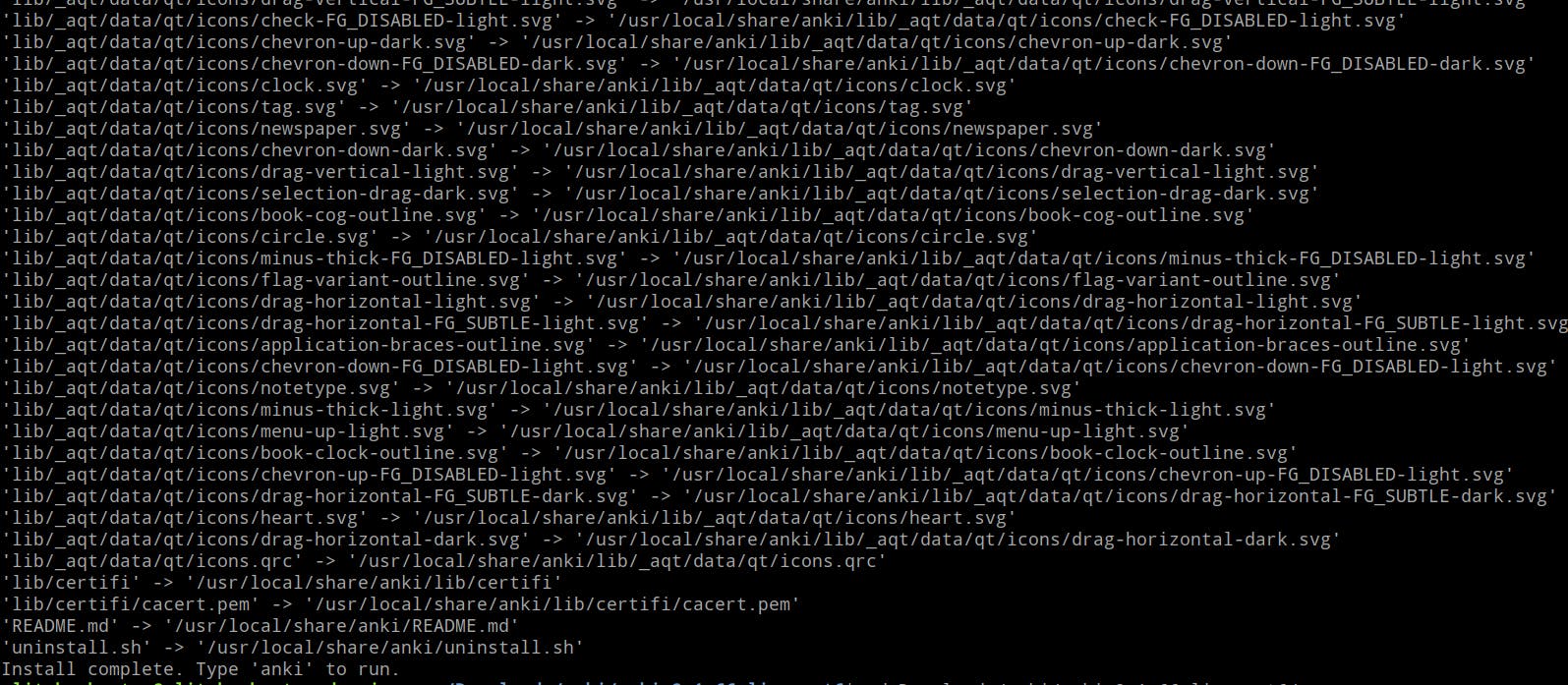
cd goes to a new directory.
Check installation
Version
anki --version
Output
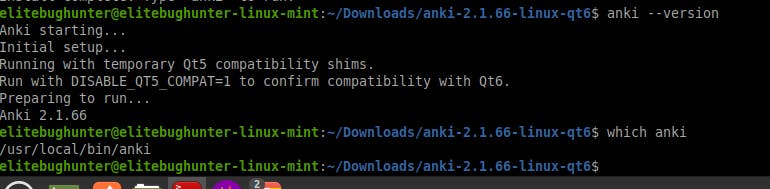
Executable file's path
which anki
Output
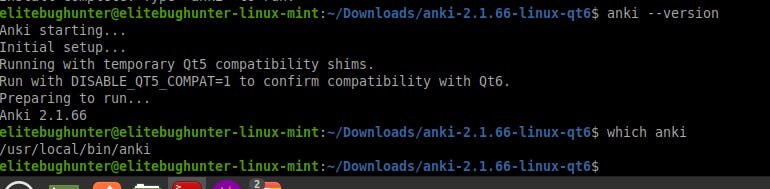
Run after installation
anki
Output
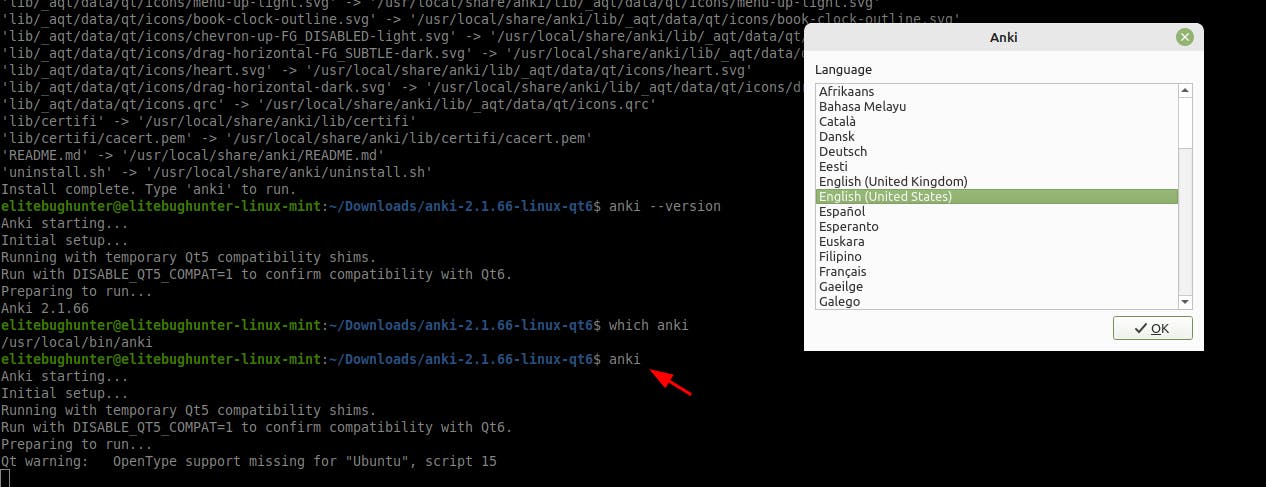
Done
Celebrate

Let's become friends
Final thoughts
Thank you for reading this article.
If you have any questions, thoughts, suggestions, or corrections, please share them with us.
We appreciate your feedback and look forward to hearing from you.
Feel free to suggest topics for future blog articles. Until next time!

