Check your OS
Just in case you're not sure if you have the operating system Deepin OS installed. Let's take how a look how you can find out.
Linux Standard Base approach
The command lsb_release -a is used to display information about the Linux Standard Base (LSB) and distribution-specific information of your Linux system.
The lsb_release command is useful for identifying the distribution and its version in a standardized manner, particularly if you are writing scripts or need to retrieve distribution information programmatically.
In your terminal:
lsb_release -a
Your output might look like the following:
No LSB modules are available.
Distributor ID: Deepin
Description: Deepin 20.9
Release: 20.9
Codename: apricot

Operating System release
The cat /etc/os-release command is used to display information about the operating system (OS) release in a Linux-based system.
This information can be particularly useful for scripting and automation tasks when you need to determine the distribution and version of the Linux system you are working with. It provides a standardized way to access this information across different Linux distributions.
In your terminal:
cat /etc/os-release
Your output might look like the following:
calaca@calaca-PC ~ $ cat /etc/os-release
PRETTY_NAME="Deepin 20.9"
NAME="Deepin"
VERSION_ID="20.9"
VERSION="20.9"
VERSION_CODENAME="apricot"
ID=Deepin
HOME_URL="https://www.deepin.org/"
BUG_REPORT_URL="https://bbs.deepin.org/"
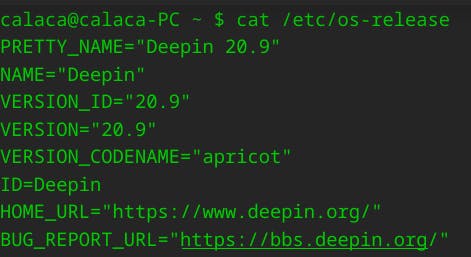
Current situation
As you can see, my clock is visible.

Open Control Center
Control Center is a central hub for configuring various system settings and preferences. It's essentially the control panel or settings app for the Deepin desktop environment. You can access it to customize a wide range of options related to your system.
Two possible ways to access it: dock bar or menu.
dock

menu
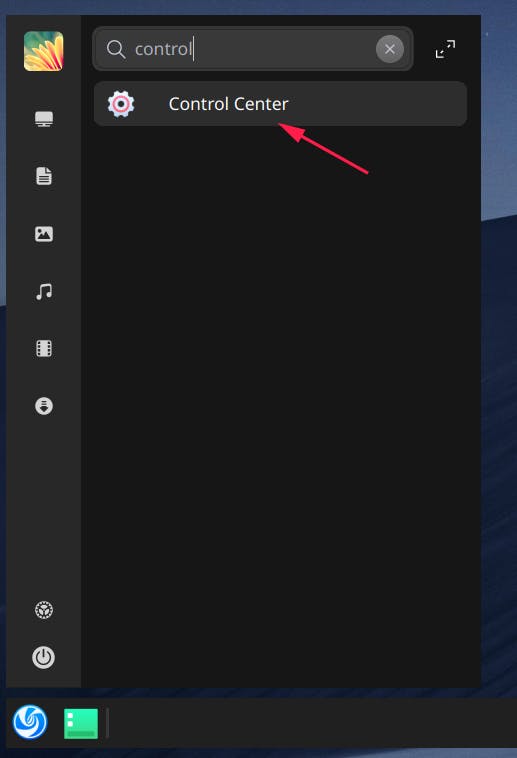
Personalization
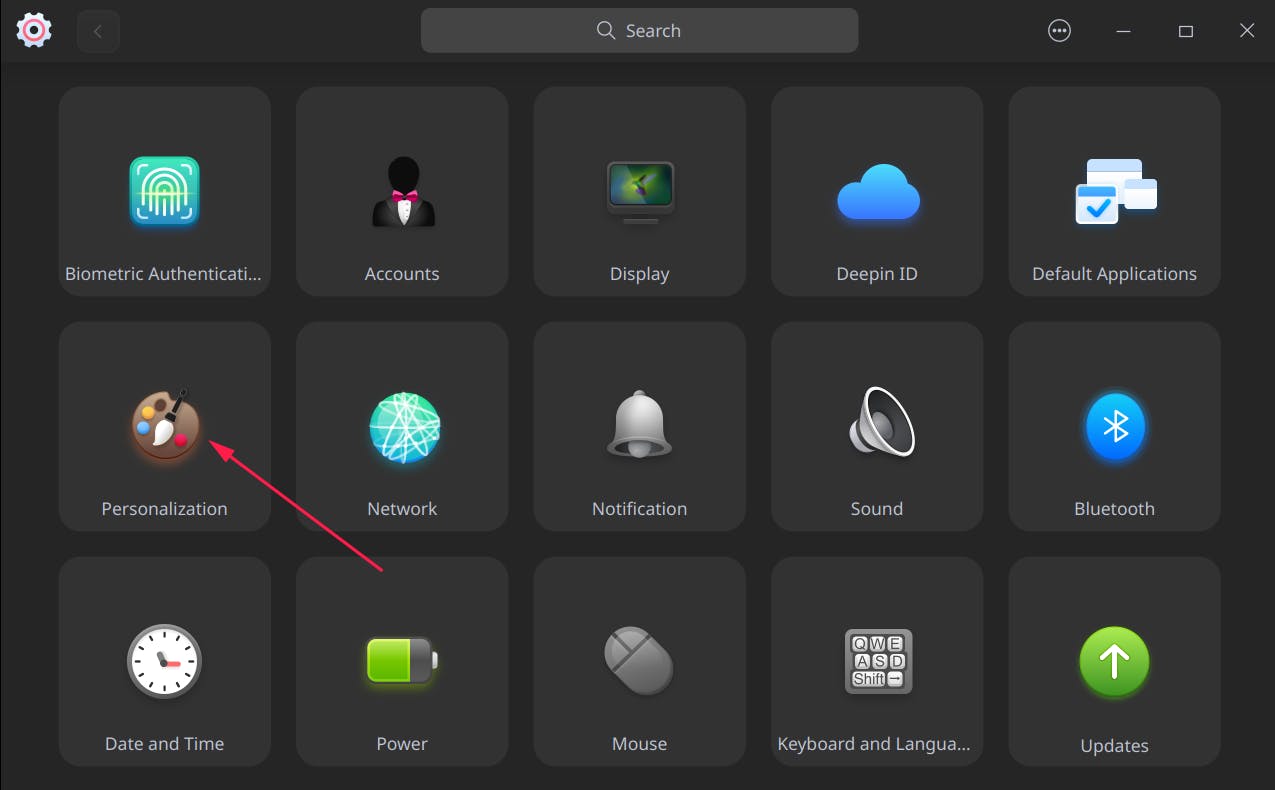
Dock
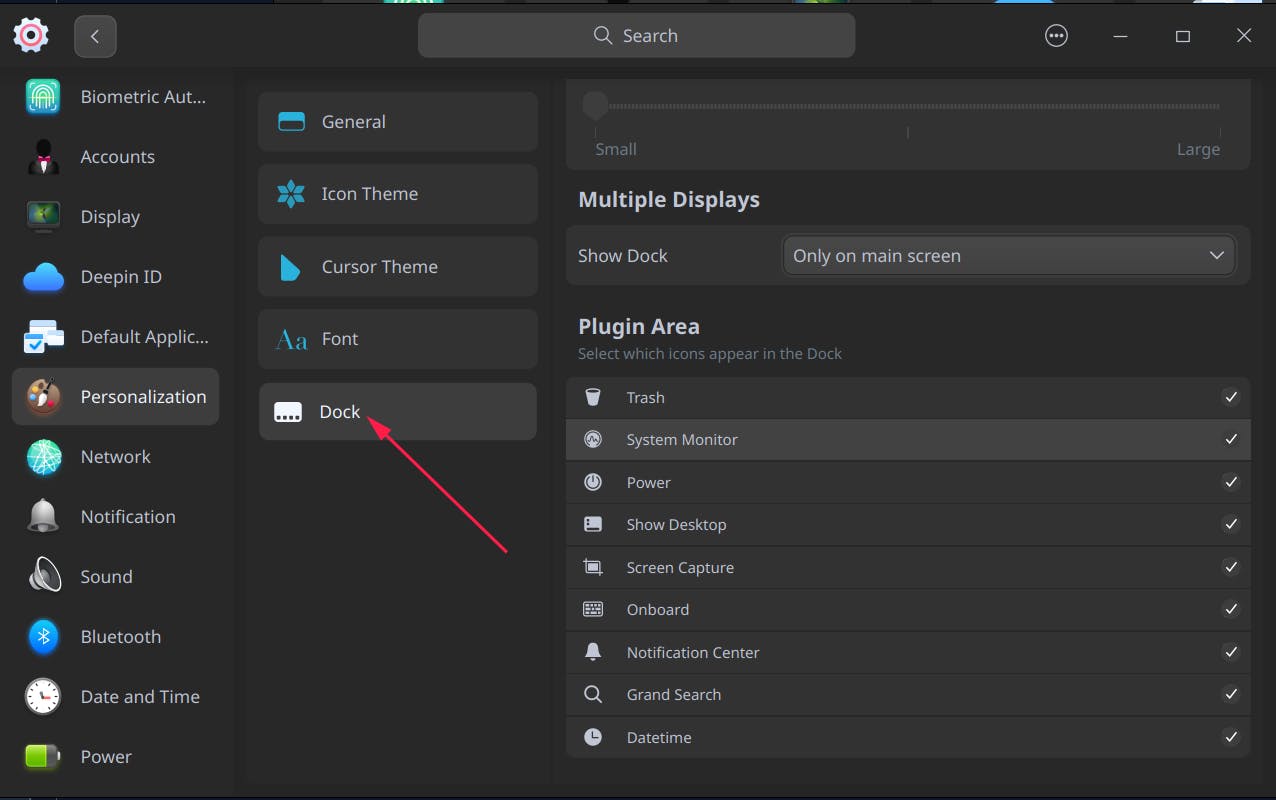
Plugin Area section
Notice the Datetime option is set to "checked".
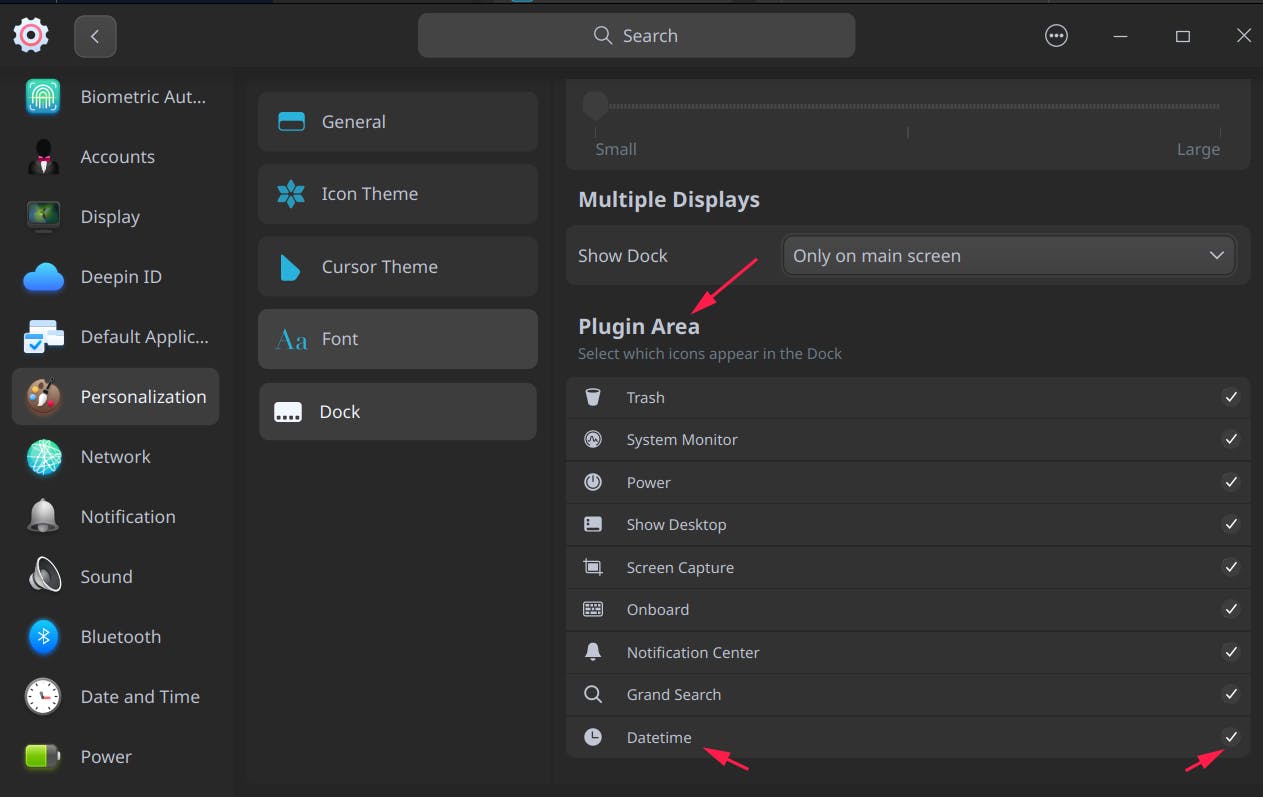
Uncheck Datetime option

Close the window
Check
As you can see, your clock is not available in the Plugin Area anymore.
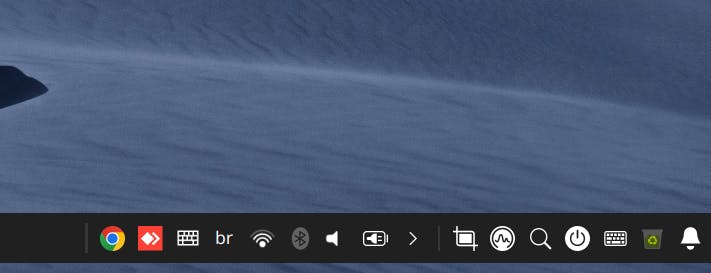
Done
Celebrate

Let's connect
Final thoughts
I hope this article has helped you. Let me know if you have any questions. Your thoughts, suggestions and corrections are more than welcome.
By the way, feel free to drop your suggestions on new blog articles. Hope to see you next time.

