Deepin OS: How to configure tab size on Visual Studio Code using Deepin OS 20.7?
Hey guys, how's it going?
Today, we are going to learn how to configure tab size on Visual Studio Code using Deepin OS 20.7, a Debian based distro.
Introduction
Visual Studio Code, also commonly referred to as VS Code, is well known among software developers. It is an amazing open source code editor that combines the simplicity of a code editor with what developers need for their core edit-build-debug cycle.
It provides comprehensive code editing, navigation, and understanding support along with lightweight debugging, a rich extensibility model, and lightweight integration with existing tools.
1 - Open VS Code settings
Go to File -> Preferences -> Settings or just click CTRL+, all at once.
2 - Choose `Tab Size`
You can scroll down until you find it:
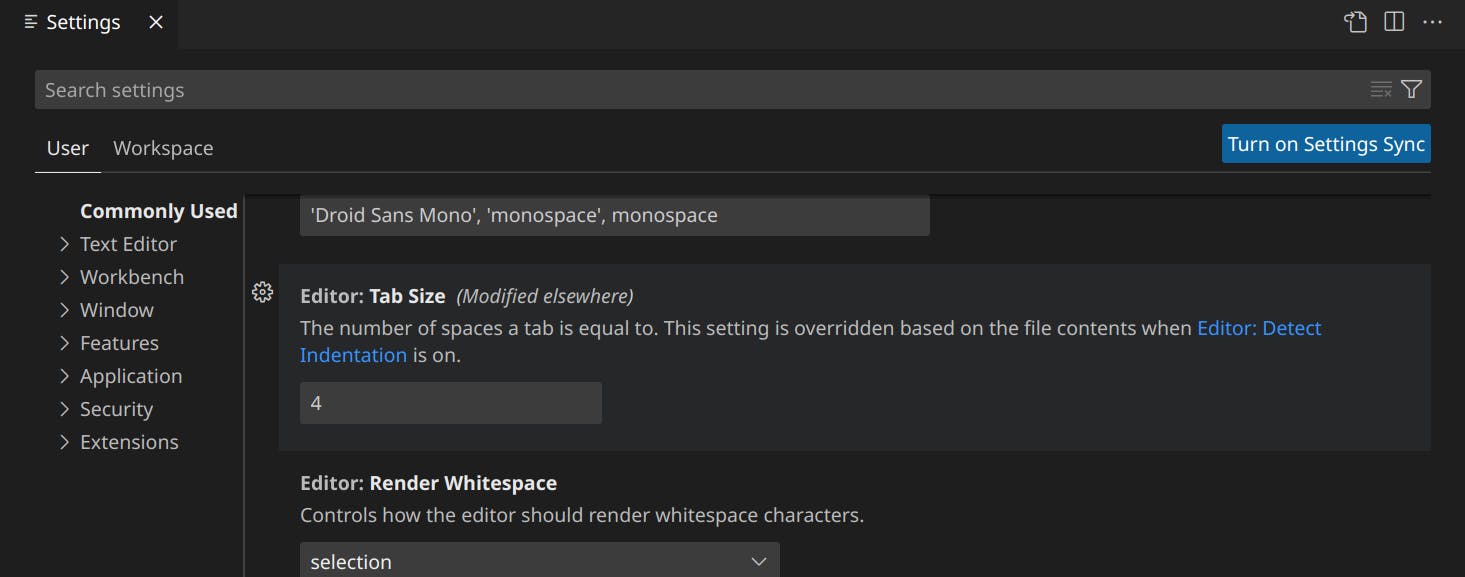
Or you can type tab size on Search settings
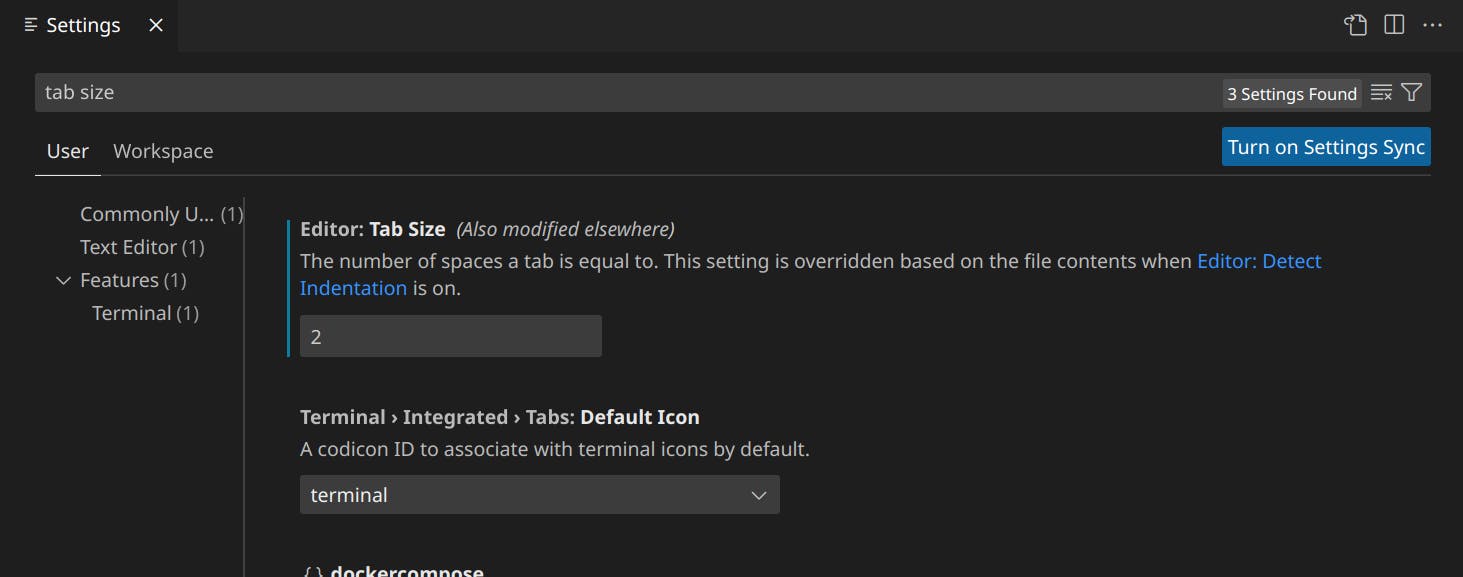
3 - Change the tab size number
The default number is 4, you just need to update the number, according to your will.

4 - Disable auto detect indentation
By default, VS Code tries to guess your indentation configuration. In case you're interested, you can turn off this option by clicking on `Editor: Detect Indentation`

and uncheck the Detect Indentation option.

5 - Confirm the change
By closing the window, you'll be confirmed the change.
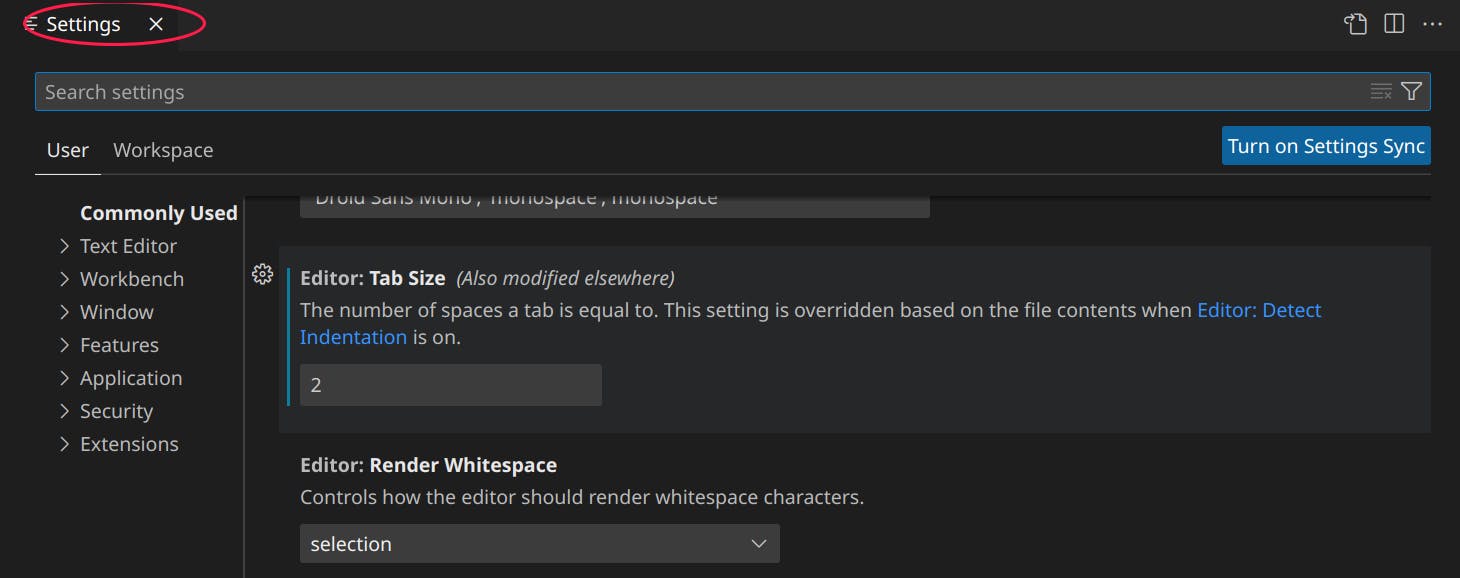
6 - Test it
At the bottom of the page, you can see the new number in Spaces

7 - Celebrate

Conclusion
That`s all for today. I hope this article helped you. Let me know if you have any questions.
